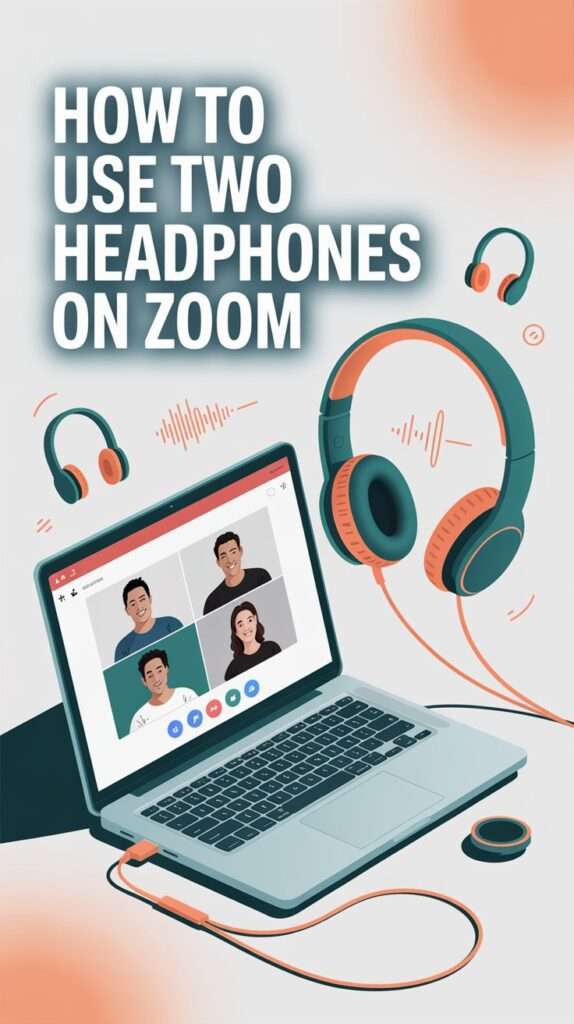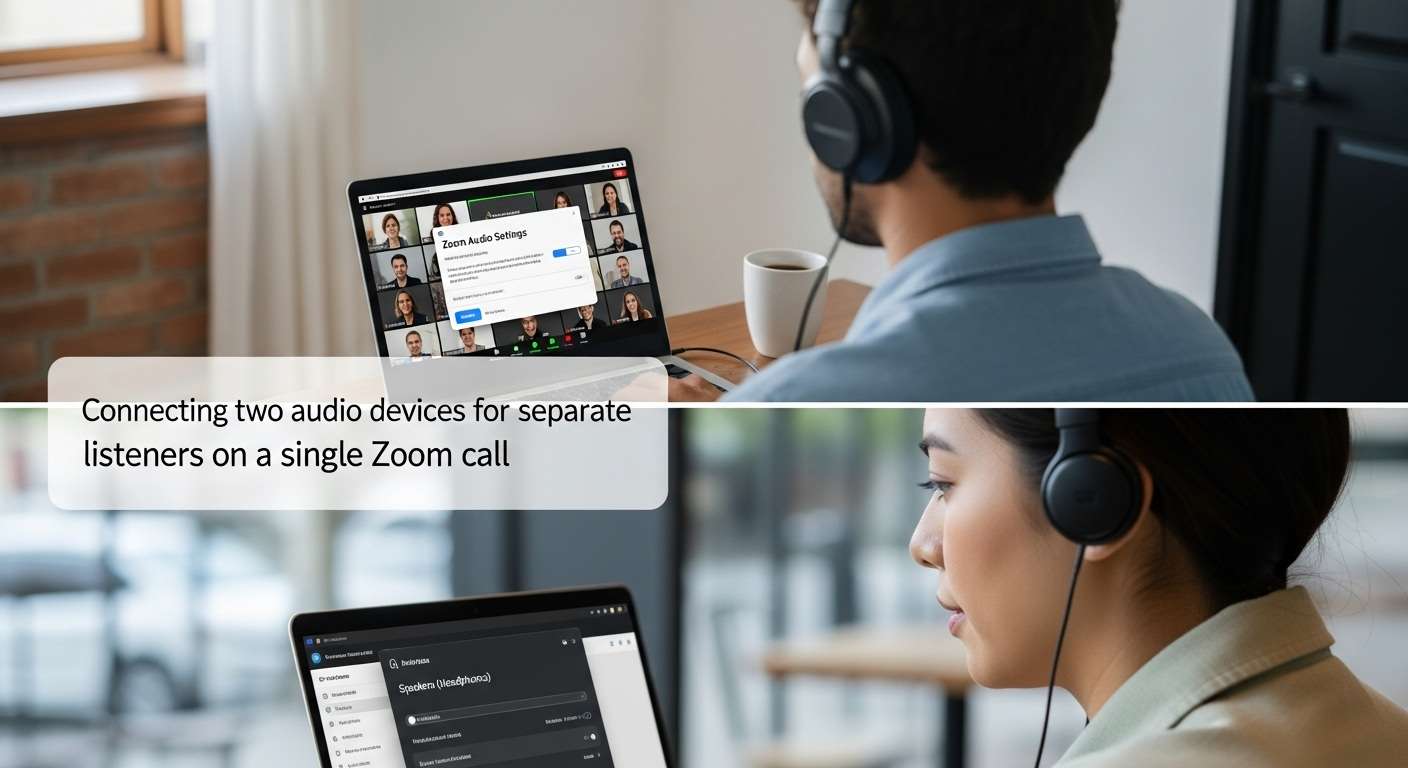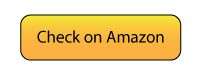Hey there, pal! Picture this: You hop on a Zoom call with your buddy, but you both want to jam with your own headphones without sharing one earbud like awkward teenagers. Sound familiar?
I’ve been there during late-night gaming sessions turned virtual hangouts, and let me tell you, figuring out how to use two headphones on Zoom saves a ton of hassle. Stick with me as I spill the beans on making it happen easy, fun, and frustration-free.
1. Why You’d Want Two Headphones on Zoom Anyway
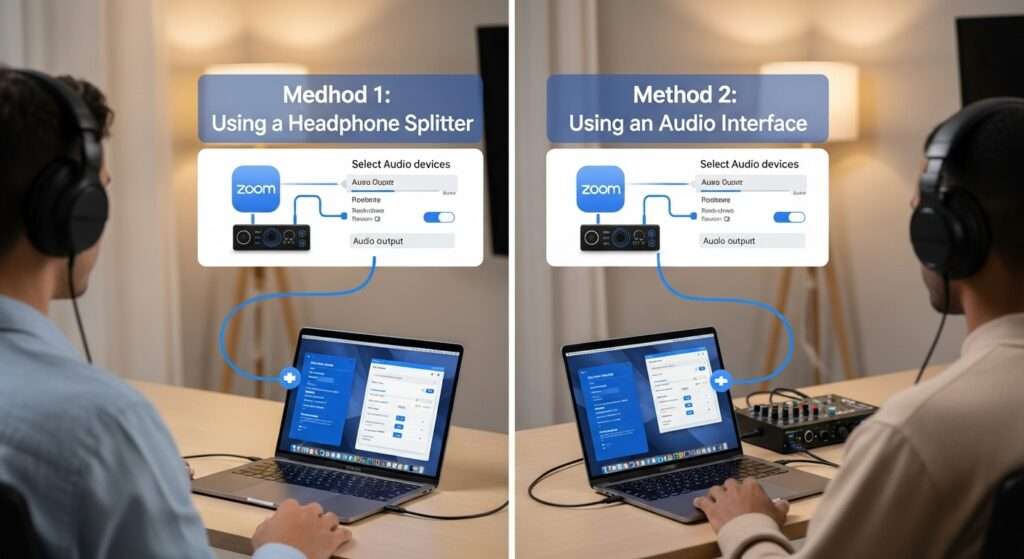
Ever joined a Zoom meeting where one person hogs the audio? You know, like when you’re coaching a newbie at work or watching a webinar with your partner.
I remember training my little brother on some software over Zoom, and we both needed clear sound without yelling over speakers. Connecting multiple headphones to Zoom lets everyone hear crisp audio privately.
This setup shines for shared listening. Think couples therapy sessions or family movie nights via screen share. Why settle for tinny laptop speakers when you can double up on headsets? It boosts focus and cuts distractions perfect for noisy homes.
But hey, is it even possible without fancy gear? You bet. I’ve tested a bunch of ways, and they work like a charm most times.
2. Kick It Off with Hardware: The Simple Splitter Trick

You start with the easiest fix: a good old Y-splitter. I grab one whenever I’m low on tech wizardry. This little gadget plugs into your device’s headphone jack and splits the signal to two pairs.
First, check your setup. Most laptops have a 3.5mm audio port. You plug the splitter in there, then connect your headphones to each end. Boom both sets play Zoom audio simultaneously.
I tried this on my old Windows laptop during a group study Zoom, and it worked flawlessly. No lag, no fuss. Just make sure your headphones have matching plugs; adapters fix mismatches.
- Pick the right splitter: Go for a stereo one to keep sound quality high.
- Test volume levels: Zoom might need a tweak in settings for balanced output.
- Wired vs. wireless: This works best with wired headphones. Bluetooth? We’ll hit that later.
Ever wondered why splitters feel so retro? Because they’re cheap and reliable under $10 bucks usually. IMO, it’s the no-brainer start for using two headphones on Zoom.
3. Level Up to Software Solutions for USB Headsets
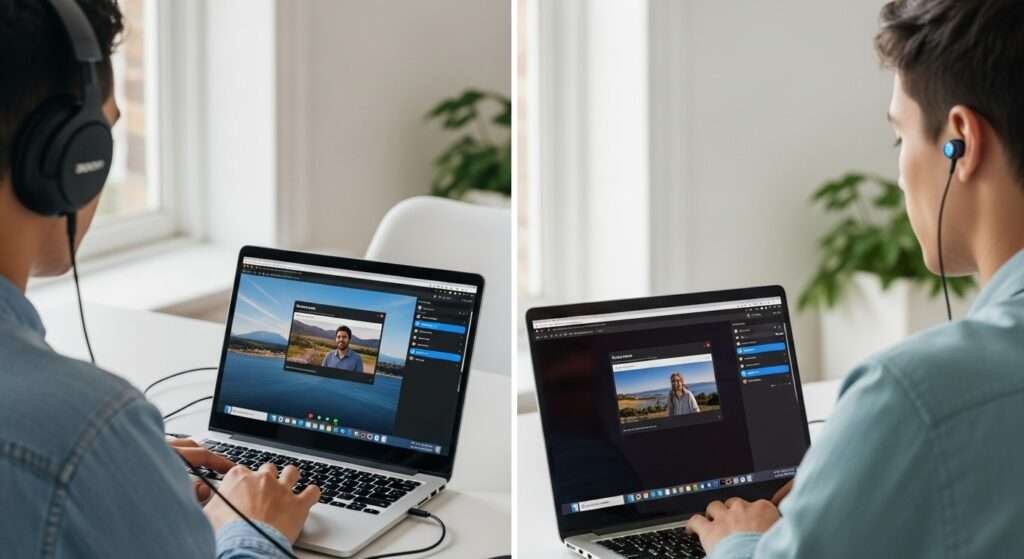
Hardware’s great, but what if you rock USB headsets? I love my noise-canceling ones for calls, but plugging two directly? Your PC says nah. Enter software hacks they route audio like a boss.
You download free tools that create virtual audio devices. These apps mix signals so Zoom sees one output but sends to multiple headsets.
I swear by this for pro setups. Once, during a podcast recording over Zoom, I looped in a guest with her own USB mic and headset. Software made it seamless.
Mastering Windows for Dual Headphones
Windows users, rejoice you have killer options. I install Voicemeeter from VB-Audio. This app acts as a virtual mixer.
You set it as your default audio device in Windows Sound settings. Then, assign your headsets to different outputs in Voicemeeter. Open Zoom, select Voicemeeter as speaker, and voila—both headphones pump out the call.
Another gem? Audio Router. You route Zoom’s audio to multiple devices manually. I used it when my splitter crapped out, and it saved the day.
- Step 1: Download and install the software.
- Step 2: Configure outputs for each headset.
- Step 3: Test in Zoom’s audio settings.
Pro tip: Restart Zoom after changes. Why does tech always need a reboot?
4. Mac Magic with Built-In Tools

Mac folks, Apple’s got your back with Audio MIDI Setup. I fire this up in Utilities folder—no extra downloads needed.
You create a Multi-Output Device. Select your headsets, sync them as aggregates, and set it as Zoom’s speaker.
I did this on my MacBook for a virtual date night Zoom. My partner and I each had our AirPods, hearing everything crystal clear.
If you need more power, try Loopback from Rogue Amoeba. It’s paid but worth it for complex routings.
- Quick setup: Open Audio MIDI, add devices, name your aggregate.
- Volume control: Adjust individually to avoid one blasting louder.
- Bluetooth bonus: Macs handle multiple Bluetooth better here.
Rhetorical question: Isn’t it cool how Macs make audio feel effortless?
5. Don’t Forget the Mics: Dual Input for Interactive Calls
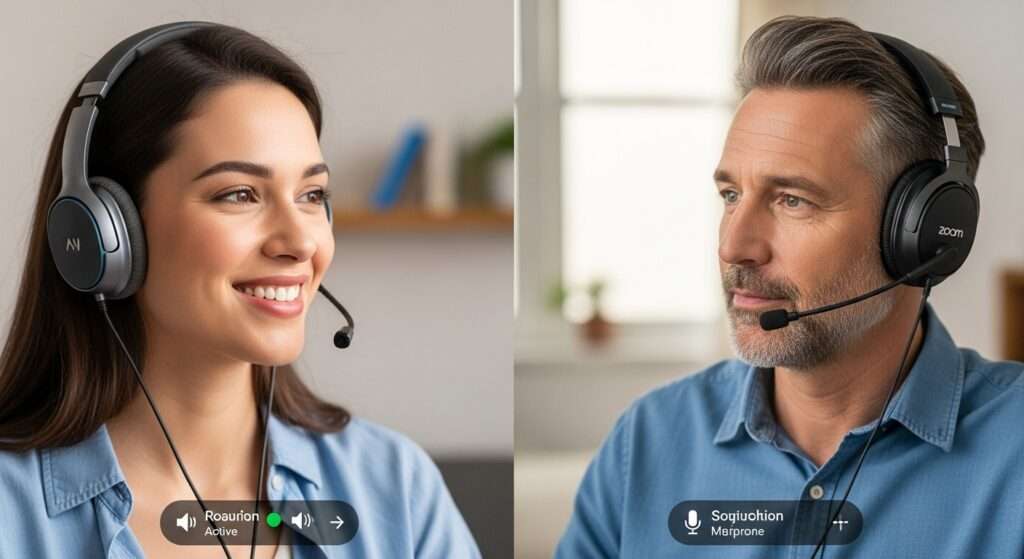
Audio out’s one thing, but what if both folks need to talk? Using two headphones with mics on Zoom ups the game.
For splitters, mics get tricky most Y-adapters handle output only. You need a splitter with mic support or separate mics.
I opt for software again. In Voicemeeter, you mix inputs too. Set both mics to feed into one virtual input for Zoom.
On Mac, aggregate inputs in Audio MIDI. I tested this coaching a friend on guitar over Zoom; we both chimed in without echo.
- Echo watch: Use headphones to prevent feedback.
- Test run: Join a test meeting to fine-tune.
- Backup plan: One person mutes when not speaking.
FYI, if mics overlap, Zoom might pick the default. Tweak settings to prioritize.
6. Bluetooth Blues: Connecting Wireless Pairs

Wireless fans, Bluetooth complicates connecting two headphones to Zoom. Most devices pair one at a time.
But tricks exist. Some transmitters support multi-pairing. I use a Bluetooth audio transmitter plugged into the audio jack it broadcasts to two headsets.
Apps like AmpMe sync audio across devices, but that’s more for music than Zoom calls.
I paired my AirPods and Bose set via a transmitter for a park Zoom meetup. Worked okay, but latency hit sometimes.
- Transmitter perks: Affordable, portable.
- Latency check: Zoom hates delays—test for sync.
- Device limits: Phones might handle two Bluetooth audio devices better than laptops.
Ever get annoyed by Bluetooth dropouts? Yeah, wired wins for reliability here.
Troubleshooting: When Things Go Wonky
Nothing’s perfect, right? I’ve hit snags using multiple headsets on Zoom.
Sound only in one headset? Check connections and Zoom settings. Select the right output.
No audio at all? Restart apps or devices. I once forgot to unmute in Windows—doh!
Echo or feedback? Ensure mics don’t pick up speakers. Headphones fix that.
For USB conflicts, update drivers. I refreshed mine after a Windows update messed things up.
- Common fix: Replug everything.
- Software clash: Close other audio apps.
- Zoom update: Always run the latest version.
Patience pays off—most issues resolve quick.
7. Picking the Best Headphones for Shared Zoom Vibes
Gear matters. I recommend comfy, durable sets for long calls.
1. Wired picks: Sony MDR-7506

great sound, splitter-friendly.
2. Wireless: Apple AirPods Pro

for easy Mac pairing.
Budget? Anker Soundcore Life Q20

noise-canceling on the cheap.
I compare: Wired offers zero latency, wireless gives freedom. Pick based on your scene.
For duos, match impedance to avoid volume dips.
8. Alternatives If Dual Headphones Feel Too Much

Sometimes, simplicity rules. Use speakers? Nah, privacy matters.
Run two Zoom instances on one PC? Possible with virtual machines, but overkill.
Or join on separate devices. I do this for big groups each logs in.
But for true sharing, dual headphones rock.
Wrapping It Up: Your Zoom Audio Adventure Awaits
So, buddy, we covered hardware splitters, software like Voicemeeter, mic handling, Bluetooth, troubleshooting, and gear picks for how to use two headphones on Zoom. I’ve used these tricks tons, and they turn solo calls into shared fun.
Give one a shot next time maybe surprise your pal with crystal-clear duo listening. What’s your go-to setup? Hit me up in comments. Catch you on the next call!