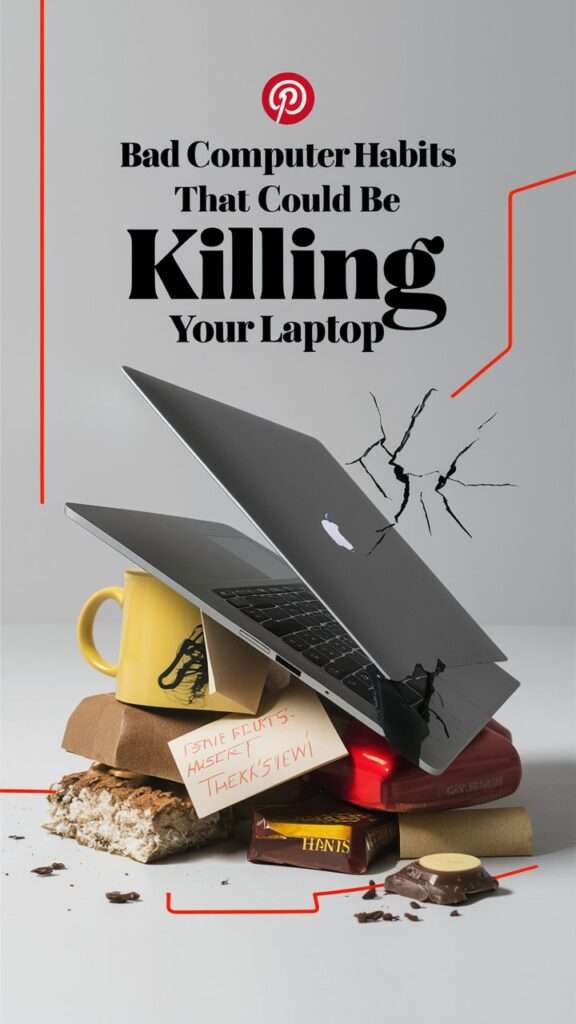Are you unknowingly sabotaging your laptop’s lifespan? Bad computer habits can slowly destroy your device, leading to costly repairs or premature replacements. From careless charging routines to ignoring software updates, these everyday mistakes can impact your laptop’s performance and longevity.
In this article, we’ll break down the top computer habits that could be killing your laptop—and what you can do to fix them before it’s too late. You’ll learn practical tips for optimizing battery health, preventing overheating, and keeping your system running smoothly.
Whether you’re a student, professional, or casual user, maintaining your laptop’s health is crucial for productivity and enjoyment.
Don’t let bad habits slow you down. discover the simple changes that can save your laptop and your wallet!
In this topic we will cover:-
- 10 Habits that could be killing your laptop
10 Habits that could be killing your laptop
1. Neglecting Regular Restarts

Failing to restart your device regularly can cause memory caches to build up, slowing performance over time. As your system runs, background processes and temporary files accumulate, hogging precious resources. Without the occasional reboot, your device could struggle with lagging applications, unresponsive programs, or even unexpected crashes.
Restarting isn’t just about clearing memory; it’s an easy way to give your device a fresh start. By restarting, you allow the system to resolve bugs, apply updates, and run more smoothly. Regular reboots can also extend the life of your hardware, preventing unnecessary wear caused by continuous operation.
Implementing a routine restart habit can have long-lasting benefits for both performance and functionality. If you’re noticing delays or frequent software hiccups, it might be time to power down and refresh. Don’t wait for a major issue to arise—start rebooting today for a faster, more reliable experience.
2. Overlooking Software Updates

Failing to keep software and operating systems current is a common oversight that can lead to significant issues.
Outdated systems are prime targets for cyberattacks, as they often contain security vulnerabilities that have been patched in more recent versions. Additionally, using older software can cause performance slowdowns, resulting in frustrating lags and crashes.
Neglecting these updates can also limit access to new features and improvements, which may enhance productivity and user experience. Staying ahead of updates ensures that your system runs smoothly, while reducing the risk of being compromised by malware or viruses.
Moreover, outdated programs may no longer be compatible with newer applications or services, potentially hindering your ability to work efficiently.
Keeping your software up to date is a simple yet crucial step to safeguarding your digital environment and improving overall performance. By doing so, you can avoid unnecessary risks, maintain seamless functionality, and ensure a secure, optimized experience across all devices.
3. Ignoring Dust and Dirt Accumulation

Keeping your gaming setup clean is critical for optimal performance. Dust and dirt that accumulate over time can lead to overheating and long-term damage to your hardware, impacting both the speed and lifespan of your system. Regular cleaning ensures that your computer’s fans and vents remain unobstructed, allowing for proper airflow and cooling.
For easy maintenance, use tools like compressed air and microfiber cloths to remove dust from hard-to-reach areas without causing scratches or static buildup.
Pay extra attention to your keyboard, mouse, and monitor, which can also collect debris and grime. Make it a habit to clean these areas once a week to prevent dust from building up and causing more serious problems down the line.
A clean gaming environment doesn’t just prolong your hardware’s lifespan; it also boosts performance, giving you an edge during intense gaming sessions. By staying on top of your cleaning routine, you can avoid costly repairs and enjoy a smoother, more reliable gaming experience
4. Allowing Overheating

Using your laptop on soft surfaces like beds or couches may seem convenient, but it can block vital ventilation and lead to overheating.
Over time, this can reduce your laptop’s performance and even shorten its lifespan. Excessive heat buildup can cause your device to slow down, overheat, or even shut down unexpectedly, affecting your productivity and increasing repair costs.
One way to avoid overheating is by investing in a cooling pad, which helps maintain proper airflow around your laptop. Additionally, make it a habit to place your device on hard, flat surfaces like desks or tables to allow for adequate ventilation. It’s also essential to avoid using your laptop in direct sunlight, as this can intensify heat absorption.
Taking these preventive measures will protect your laptop from damage and ensure smoother performance. Maintain your laptop’s health by managing its heat, and enjoy the benefits of a longer-lasting, more efficient device.
5. Mismanaging Battery Care

Proper battery care is essential for extending the life of your devices, but it’s easy to mismanage without understanding key principles like battery cycles and deep discharges.
Batteries have limited charge cycles, and each full discharge reduces their overall lifespan. Allowing your device to completely drain its battery regularly can cause long-term damage, shortening its efficiency and capacity.
Optimizing your charging habits can significantly impact your device’s performance. Avoid letting the battery run to zero and instead recharge when it reaches 20-30%. Frequent, small charges are better than waiting for full depletion. Enabling power-saving modes and reducing background apps will also help reduce unnecessary strain on your battery.
For best results, avoid extreme temperatures when charging, as they can cause irreversible damage. By adopting these practices, you’ll preserve your battery’s health, ensuring your device performs at its best over time. Prioritizing smarter charging can save you from frequent replacements and improve your device’s longevity.
6. Eating and Drinking Near Laptops

It’s easy to snack or sip your coffee while working on your laptop, but this seemingly harmless habit can lead to serious risks.
Food crumbs can easily lodge between the keys, causing long-term damage to your keyboard. Liquids, even in small amounts, can seep into the laptop’s hardware, leading to short circuits or irreversible damage.
Minimizing risks involves maintaining a designated space for eating and drinking, separate from your laptop. A spill-proof tumbler for beverages and regular cleaning of your workspace can help keep your device safe from food particles and moisture. Additionally, placing a protective cover over your keyboard adds an extra layer of security.
By adopting these habits, you ensure the longevity of your laptop while reducing potential repair costs. A clean workspace not only safeguards your technology but also promotes a more productive and focused environment.
Don’t let a simple snack become an expensive mistake—stay mindful of your eating and drinking habits around electronics.
7. Using Harsh Cleaning Products

Harsh cleaning products can cause irreparable damage to your electronics. Using inappropriate cleaning agents on screens and keyboards risks causing scratches, streaks, and even long-term malfunctions.
Harsh chemicals like ammonia or bleach can strip protective coatings, dull screen clarity, and impair touch sensitivity. Keyboards exposed to these chemicals may experience sticky or unresponsive keys, negatively impacting their performance.
To protect your devices, opt for gentle, electronics-safe cleaning methods. Microfiber cloths are ideal for removing smudges and dust without scratching surfaces.
For deeper cleaning, choose alcohol-free wipes or a mixture of distilled water and white vinegar to gently disinfect without causing harm. Be sure to apply any liquid to the cloth, not directly on the device, to prevent internal moisture damage.
Preserving your gadgets doesn’t require harsh chemicals. Simple, safe cleaning techniques ensure your screens stay crystal clear and your keyboards work smoothly, prolonging the life of your devices while maintaining their optimal performance. Protect your tech with the right cleaning routine.
8. Leaving Items on the Keyboard

Keeping your workspace organized is more important than you might think—especially when it comes to your laptop. Leaving items on the keyboard when closing the lid can cause serious damage.
Even small objects like pens, paper clips, or USB drives can exert enough pressure to crack the screen or interfere with the hinge mechanism. Over time, this habit could result in costly repairs or permanent hardware damage.
Prioritizing a clutter-free desk is not only about aesthetics; it’s also a practical way to extend the lifespan of your laptop. A clean workspace minimizes the risk of accidental damage, improves focus, and helps maintain productivity levels throughout the day.
Taking just a few seconds to clear off your keyboard before shutting your laptop can save you time, money, and frustration down the road.
By maintaining a tidy and functional workspace, you not only protect your tech but also create an environment that supports efficient work habits.
9. Exposing Laptops to Extreme Temperatures

Protect your laptop from the elements by understanding how extreme temperatures can impact its performance. Whether it’s blazing heat or freezing cold, exposure to extreme conditions can damage sensitive internal components, leading to slower performance, reduced battery life, or even permanent failure.
Heat can cause overheating and thermal throttling, while cold temperatures may lead to condensation, freezing, or cracked screens.
To keep your device safe, store and use it in environments within the recommended temperature range. Avoid leaving your laptop in direct sunlight, cars, or unheated spaces for extended periods. Always power off the laptop before transitioning between drastically different climates, allowing it to adjust to the new environment gradually.
By maintaining an optimal temperature for your laptop, you ensure longevity and reliability, avoiding costly repairs or replacements. Whether for home use or travel, following these guidelines will help you preserve the health and functionality of your laptop, no matter where life takes you.
10. Failing to Manage Cables Properly

Neglecting proper cable management can lead to more than just a cluttered workspace. Tangled or disorganized cables put your electronics at risk of damaged ports, worn connectors, and even costly repairs.
Worse, they can create safety hazards like tripping or fire risks. Addressing this issue ensures not only the longevity of your devices but also the overall safety of your environment.
Organizing cables doesn’t have to be difficult. Simple steps, such as labeling cables and using zip ties or cable sleeves, can prevent tangling and keep things tidy.
Additionally, using dedicated cable organizers or mounts ensures your setup remains neat and functional. Keeping cables off the floor and out of high-traffic areas minimizes the chances of accidents and reduces wear and tear on your devices.
Implementing thoughtful cable management not only improves the lifespan of your technology but also promotes a safer, cleaner space for work or play. Take the time now to safeguard your electronics and maintain a well-organized setup.
Conclusions
Adopting bad habits with your laptop can significantly shorten its lifespan and compromise its performance. Simple actions like neglecting regular cleaning, blocking vents, overcharging the battery, or mishandling the laptop can cause overheating, slowdowns, and permanent damage.
Moreover, improper use of software, such as failing to update, downloading untrusted programs, or leaving too many applications open, can strain the system and lead to crashes.
Taking preventive measures, like maintaining good ventilation, cleaning the laptop, and using it carefully, helps preserve its functionality and extend its lifespan. Developing mindful habits will ensure your laptop continues to run smoothly for years to come.