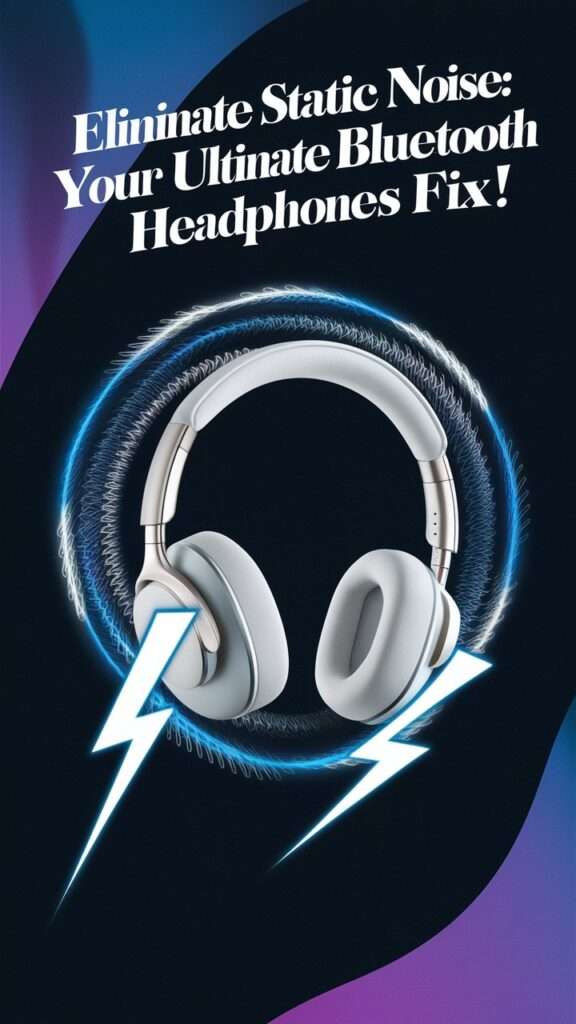Sick and tired of incessant crackling in your Bluetooth headphones? Static hurts not only the crystal clarity of music on your favorite playlists but also certain calls during important times; however, it does not imply that diagnosing and fixing it becomes a task of complexity. Connection issues or interference always need understanding first, and they help in finding the fix to bring back that golden sound.
Learn how to crash that pesky static with very basic and also some fantastic tips tuned to your needs. From resetting your device to your audio settings, this guide covers everything. Forget about the guesswork—get the needs-oriented solutions right now.
Replace the irritating disruptions with seamless listening enjoyment. Ready to capture that audio experience? Then take our expert tips to see how best to achieve the pure sound quality your headphones were built for. Jump in for tips that you will easily act on that actually works!
In this topic we will cover:-
- Understanding Static Noise
- Troubleshooting Steps to Remove Static Noise
- Advanced Solutions
Understanding Static Noise
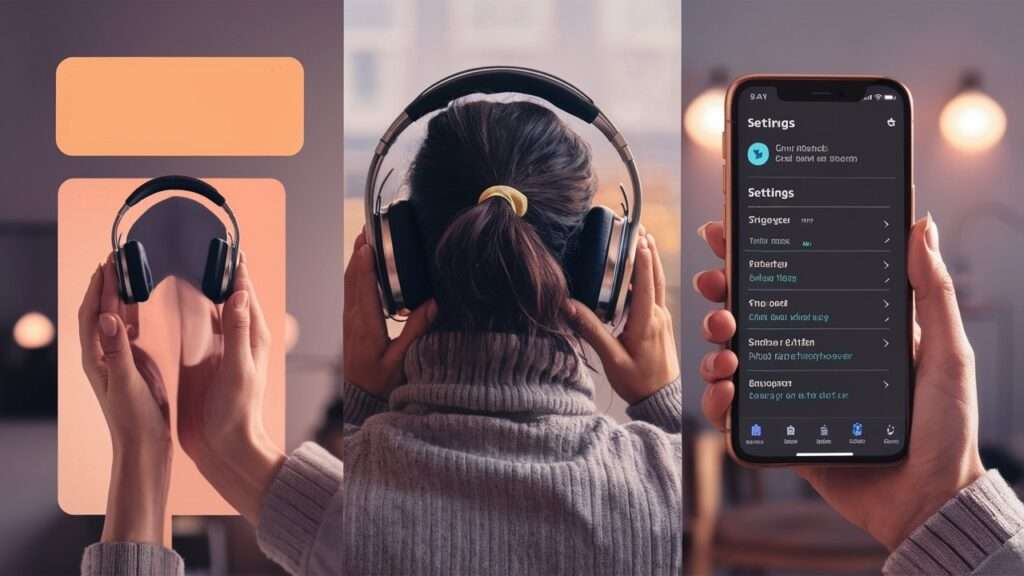
What Is Static Noise? Static noise is that deficiency in audio experienced as an obnoxious sound background with hissing, crackling, or buzzing, such noises become an audio disturbance taken at any easy or faced time where it varies with loudness & annoying itself, while in playing and attending calls.
Properties of Static Noise Audio Devices
- Continuous or Intermittent: May sound continually or in a burst.
- Frequency Range: It is in upper frequency ranges mostly and can be heard even at low volume.
- Volume Dependence: Noise may be heard as rising or lowering depending on the volume setting on the device.
- Independence from Audio Content: That occurs whether the device is being played or is quiet.
Common Causes of Static Noise in Bluetooth Headphones
Interference from Electronic Devices
Bluetooth headphones utilize the 2.4 GHz frequency band. This is a commonly used wavelength for Wi-Fi routers, microwaves, as well as other wireless devices. When one comes close to such devices, an overlapping of signals occurs, producing static noise.
Faulty or Broken Wiring
Wires inside the headphone might be broken due to wearing, which would lead to inconsistent transmission of signals.
Poor soldering of connections in the hardware can also cause static.
Fault With Source of the Audio
Low-quality Files: Such poor compressed or encoded audio files might generate artifacts that resemble static noise.
Software Glitches: Firmware old and buggy, improperly updated drivers or playback applications could also distort the distorted signal.
Hardware Compatibility Problems
Mismatched Codecs: This means that the Bluetooth headsets might not have the same audio codecs supported by the paired device, such as aptX or AAC.
Pair Errors: This occurs when the pairing is not complete or when the signal is inconsistent, resulting to intermittent static sound production.
Possible Solutions to Minimize Static Noise
- Move away from sources of interference.
- Update the firmware of headphone and device drivers.
- Make sure these devices have the right codec compatibility.
- Use high-quality audio files and troubleshoot hardware connections.
2. Troubleshooting Steps to Remove Static Noise

Check for Interference
Static or dropouts in wireless headphones can be due to disturbance from other electronic gadgets. This is how one can fix the problem:
Identify Sources of Interference: Wi-Fi routers, microwaves, cordless phones, and other devices that operate on the same frequency band-for instance, 2.4 GHz-can disrupt the signal.
Try out Different Locations: Use your headphones in various areas of the home or office to determine where interference actually takes place. Move away from such places to experience better performance.
Reduce Overlap: Switch off unused devices, or change your router to a different channel (via router settings) to reduce interference.
Keep Short Distances A good Bluetooth connection can be maintained up to a distance of about 30 feet or 10 meters in an open area.
Obstructed Signal: The most common and probable cause of signal loss is walls, furniture, or large objects that inhibit the path to the receiver end even at shorter distances.
Best Placement: Place the audio source within line of sight of the best connection to make sure that you avoid keeping an electronic device within a bag or pocket along with other electronic devices.
Inspect and Clean Connectors
Filthy or broken connectors can drastically disturb audio, especially when using wired headphones.
Inspect Connectors: Check on a regular basis that your headphone jack, its cable, and all the connectors have not collected any debris, dust, or visible wear and tear.
Cleaning Connectors: Use a very dampened lint-free cloth or a cotton swab dipped lightly in isopropyl alcohol to cleanse the connectors. Do not make it too wet, and do not use abrasive materials. Compressed air could blow dust away.
Re-pairing Your Headphones
Re-pairing may reset the connection between the headphones and the audio source and fix issues with connectivity or pairing.
Unpairing: Go to the Bluetooth settings on your device, find your headphones, and select “Forget” or “Remove.”
Re-pairing: Switch off your headphones and put them into pairing mode as instructed by the manufacturer. Reconnect them through your device’s Bluetooth settings.
Update Firmware
Firmware updates to your headphones often eliminate bugs and give better performance and new features.
Why Download an Update: These updates are usually made for solidification, mostly its stability and removes connection issues.
How to Check: Check for updates through your compatible app that the headphone manufacturer has put out for your device (for example, Sony Headphones Connect, Bose Music App). Such apps notify you about the updates and take you through the process step by step.
Audio Settings Adjustments
Almost all of the time, static or bad-sounding quality coming to some audio files can be caused by wrong audio settings.
- Equalizer: The higher boost can lead to distortion for some signals in a very low and high frequency. Make sure to adjust these settings accordingly.
- Codecs: Almost every new Bluetooth headphone comes with an efficient audio codec like aptX, AAC, or LDAC. For your device you have to ensure that teh one used is the best codec that is supported for higher quality sound. The setting is usually found under Bluetooth or sound settings on your device.
- Volume: Though noise can be noticed at higher levels of volume, lowering it sometimes reduces this distortion.
3. Advanced Solutions

Guide on Resetting Bluetooth Settings on Various Devices
1. iOS Devices (iPhone and iPad)
To reset Bluetooth settings:
- Reset Network Settings:
- Open Settings > General > Transfer or Reset iPhone.
- Tap Reset > Reset Network Settings (you might need to enter your passcode).
- Confirm the reset. This will erase all saved Wi-Fi and Bluetooth connections.
- Forget Specific Bluetooth Device:
- Go to Settings > Bluetooth.
- Tap the (i) icon next to the paired device you want to reset.
- Tap Forget This Device, then confirm.
- Toggle Bluetooth On and Off:
- Swipe down for the Control Center or open Settings > Bluetooth.
- Turn off Bluetooth, wait a few seconds, and turn it back on.
2. Android Devices
Steps may vary slightly depending on the manufacturer and version.
- Reset Network Settings:
- Open Settings > System > Reset Options (or Backup & Reset on some devices).
- Tap Reset Wi-Fi, Mobile & Bluetooth.
- Confirm and reset (enter PIN if required).
- Forget Specific Bluetooth Device:
- Go to Settings > Connections > Bluetooth (or search for “Bluetooth” in Settings).
- Tap the gear or three-dot menu next to the paired device.
- Select Forget or Unpair.
- Toggle Bluetooth On and Off:
- Swipe down for the Quick Settings panel.
- Turn off Bluetooth, wait a few seconds, and turn it back on.
Signs of Hardware Damage in Bluetooth Modules
If resetting Bluetooth settings does not resolve connectivity issues, consider checking for hardware damage. Here are some indicators:
- Bluetooth Won’t Turn On:
- The Bluetooth toggle in settings is grayed out or unresponsive.
- Frequent Disconnects:
- Devices frequently disconnect even after a reset.
- No Devices Detected:
- The device fails to detect nearby Bluetooth devices, even in pairing mode.
- Physical Damage:
- Inspect for cracks, bent ports, or water damage near antennas or circuitry.
- Persistent Errors:
- Errors like “Bluetooth stopped working” or constant crashing of the Bluetooth settings app.
What to Do for Hardware Issues
- Check Warranty:
- Contact the device manufacturer to check if the device is under warranty for free repair or replacement.
- Professional Repair:
- Visit an authorized service center for diagnostics and repair.
- Replacement:
- If repair is too costly or impractical, consider replacing the device or affected component.
Conclusion
In conclusion, addressing static noise is crucial for achieving a clear and enjoyable listening experience. Whether you’re gaming, recording, or simply enjoying your favorite music, reducing unwanted interference ensures you get the most out of your headphones.
By identifying potential causes and following the outlined troubleshooting steps, you can often resolve static issues independently and save time and money.
Before considering professional repairs or investing in new headphones, take the time to explore these solutions. With a little effort, you can restore optimal performance and fully immerse yourself in the sound.