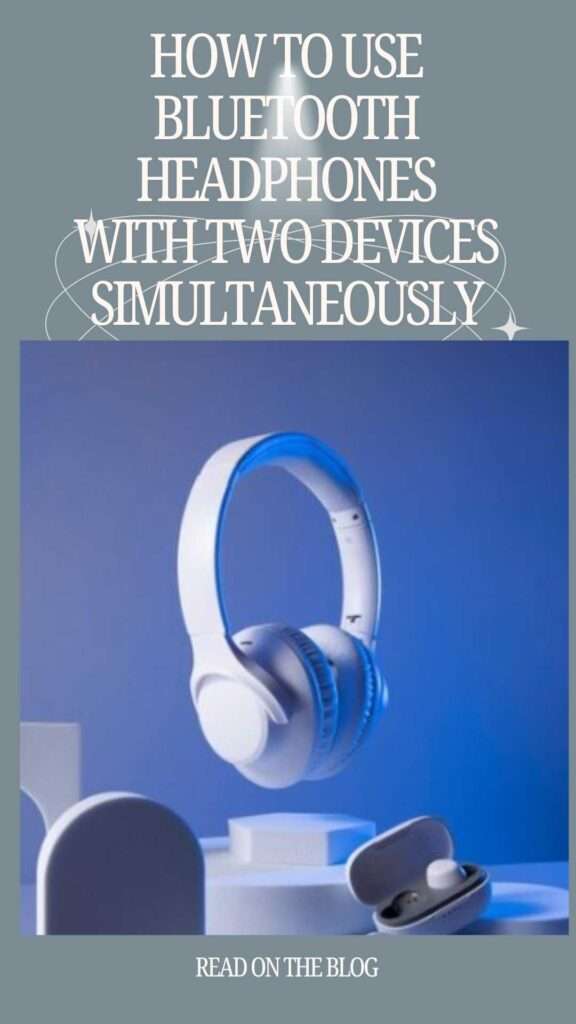In today’s connected world, multitasking across numerous devices is not only usual, but expected. Whether you’re switching between a business call on your phone and a video conference on your laptop, or you’re listening to music while checking for work emails,
being able to connect your Bluetooth headphones to two devices at the same time can significantly increase your productivity and efficiency. This article will help you through the process of smoothly connecting your wireless audio devices to different sources, so you never miss a beat or a call again.
The Ultimate Guide to Bluetooth Headphones with Two Devices Simultaneously
in this topic we will cover:-
- Understanding Bluetooth Headphones
- Pairing Bluetooth Headphones with Multiple Devices
- Switching Between Devices Effortlessly
- Maximizing Headset Functionality
- Practical tips for multitasking
- Advantages of Using Bluetooth Headphones with Two Devices
1.Understanding Bluetooth Headphones

An explanation of Bluetooth technology
Bluetooth is a wireless communication interface that links devices over short distances using radio waves. It enables the connection of electronic devices such as smartphones, computers, and headphones without the use of physical wires.
Bluetooth works by building a personal area network, or piconet, that can accommodate up to eight linked devices, with just one acting as the master controller. This technology is critical for offering convenient, wire-free listening experiences with Bluetooth headphones, which can seamlessly transmit audio with compatible devices.
Features of Bluetooth headphones
Bluetooth headphones are praised for their ease of use and versatility, which are supported by a few key features. First and foremost, they support wireless connectivity, which means no more tangled wires or restricted movement.
Another key feature is the ability to pair with numerous devices at the same time, often known as multipoint pairing. This enables users to transition between two devices, such as a laptop and a smartphone, without reconnecting.
Furthermore, many Bluetooth headphones include inbuilt controls that allow you to play, pause, or skip tunes directly from the headset, as well as answer calls, which improves usability even further.
2. Pairing Bluetooth Headphones with Multiple Devices

Step-by-step instructions for pairing with two devices
Pairing Bluetooth headphones with two devices at the same time improves the user experience by allowing for seamless transitions between sources. However, not all headphones offer this capability natively, thus the first step is to make sure your headphones are multipoint compatible. Once validated, use this step-by-step procedure:
Initial Pairing with First Device
- Turn on your Bluetooth headphones and make sure they’re in pairing mode.
- On your first device, go to Bluetooth settings and search for available devices.
- Choose your headphones from the list, then wait for the devices to connect.
Pairing with the Second Device
- With the first device still connected, return your headphones to pairing mode. This step varies by model and may involve holding a button for a few seconds.
- On your second device, navigate to the Bluetooth settings and search for available devices.
- Choose your headphones from the list and connect.
Switching between devices
- Some headphones automatically handle audio input based on the device being utilized. In some circumstances, you may need to pause one device’s audio and play it on another to switch.
Troubleshooting Common Connection Issues
Even with proper pairing processes, users may encounter problems. Here are some frequent difficulties and solutions:
- Device Not Discovering Headphones: Check that the headphones are in pairing mode and that they are not already linked to another device that is out of range.
- Audio Does Not Switch Between Devices: If automatic switching is not enabled, manually pause and resume audio on one device before switching to the other, or disconnect and rejoin from the Bluetooth settings.
- Intermittent Connectivity: This is frequently caused by physical barriers or a significant distance between the devices and headphones. Consider lowering the distance or eliminating obstructions.
- Poor Sound Quality: Check for interference from other wireless devices and limit their use, or try resetting and re-pairing your headphones.
Using Bluetooth headphones with two devices should become a simple part of your daily tech routine after following these instructions and advice.
3. Switching Between Devices Effortlessly

How to seamlessly switch audio sources
Switching audio sources while using Bluetooth headphones with multiple devices primarily depends on the headphones’ supporting technology, namely Multipoint Bluetooth. First, ensure both devices are paired with your headphones.
The method varies slightly by headphone model and brand but generally involves holding down a specific button to make the headset discoverable, then finding and connecting the headset in each device’s Bluetooth settings.
Once connected, your headphones might automatically manage audio inputs based on which device is being used. On some models, you may need to pause the audio on one device to start playing on the other, or you can use dedicated headphone controls to switch sources manually.
Customizing settings for quick device switching
Many Bluetooth headphones come with a companion app that allows further customization for device management. For quick switching, explore the app’s settings to enable or adjust features like device priority, which helps the headphones automatically choose which connected device to prioritize for audio.
This is useful in scenarios where you are receiving a call on one device while listening to music on another. Additionally, adjustable settings for handling simultaneous audio streams can be vital – you might configure the headphones to mute media audio when a call comes in, ensuring you never miss important alerts.
Managing notifications and interruptions
Handling notifications and interruptions smoothly requires a bit of planning. Configure your device settings to manage how alerts are handled when connected to Bluetooth. Most smartphones offer settings where you can specify which notifications to receive via the headset, such as calls, text messages, or app alerts.
Furthermore, for professional environments, consider setting your devices to “Do Not Disturb” mode during important tasks or meetings to minimize unnecessary interruptions. By controlling these settings, you can maintain your focus and ensure a balanced audio experience across your devices.
4. Maximizing Headset Functionality

Using voice assistants with dual device configuration.
Modern Bluetooth headphones frequently work with voice assistants such as Siri, Google Assistant, and Alexa, which can improve your multitasking abilities. With a dual device arrangement, use your headphones to activate the voice assistant and execute tasks on either linked device.
This tool is quite useful; whether you need to send a fast text message from your phone or schedule a reminder on your laptop, the process is simple. For best functioning, ensure that both devices’ voice assistant settings are enabled and properly setup.
Enhancing audio quality through dual connections
To achieve the highest possible audio quality while connecting two devices, you must first change the audio output settings on each device. Choose the highest quality Bluetooth audio codec supported by your headphones, such as AAC, aptX, or LDAC, depending on your headset and device capabilities.
Maintain a steady connection by keeping both devices within your Bluetooth headphones’ optimal range and reducing physical impediments or interference from other wireless devices.
Some headphones also have capabilities such as dynamic switching between devices to provide consistent audio quality while eliminating lag or dropout, which improves the listening experience when using several devices.
5. Practical tips for multitasking

Using Bluetooth headphones for work and recreation concurrently
To utilize Bluetooth headphones effectively for both professional and pleasure activities, it is critical to master seamless device switching. Begin by connecting your headphones to a major device, such as a computer or tablet used for work.
Next, connect the headphones to a secondary device, typically a smartphone, for personal calls or entertainment. Familiarize yourself with the headphone’s control instructions, such as play, pause, and switch, so you can easily handle sounds from both sources without having to manually reconnect.
Multitasking well with two connected devices.
Effective multitasking with dual-connected Bluetooth headphones necessitates a few clever moves. First, alter the audio settings on both devices to prioritize alerts and calls based on your current needs; for example, configure work emails or conference calls to interrupt less urgent personal messages.
Use capabilities provided by select headphone models to automatically pause material on one device when taking a call from another, ensuring that you never miss critical communications or lose your position in a personal podcast or playlist.
Maintaining battery life while using dual connections.
Using your Bluetooth headphones with two devices may need more power than a single connection. To preserve battery life:
- Turn off advanced functions like noise canceling when they aren’t needed, as they drain the battery quickly.
- Keep both connected devices within close range to save power while maintaining a stronger wireless connection.
- Fully charge your headphones before beginning a multitasking session.
- Consider headphones with a longer battery life or quick charging capability.
6. Advantages of Using Bluetooth Headphones with Two Devices

Improved productivity and convenience
Dual device connectivity can significantly boost productivity by allowing users to do business duties while remaining connected to their personal devices.
For example, you can participate in a webinar on your laptop while also being alerted to critical calls on your smartphone. This dual capacity means that you are always reachable and can respond to a wide range of audio sources without physically switching devices.
Flexibility in audio sources for various activities
Connecting your Bluetooth headphones to two devices gives you unequaled control over audio sources. You can listen to music on your smartphone while your computer sends you work-related notifications.
This approach is especially useful for those who need to seamlessly move between tasks or hobbies, such as professionals working from home or students balancing online academics and leisure.
The ability to easily switch sources without juggling multiple headsets or dealing with tangled wires demonstrates the practical benefits of improved Bluetooth technology.
crucial takeaways
Using Bluetooth headphones with two devices at once can be extremely convenient, allowing you to move between audio sources without having to disconnect and reconnect. Here are some key lessons for how to accomplish this:
Check for Compatibility: Not all Bluetooth headphones enable the ability to connect to two devices at once. Before attempting to couple numerous devices, be sure your headphones clearly advertise this feature. Typically, this function is stated in the product description or user guide.
Enable Multipoint Pairing: If your headphones allow for simultaneous connection to multiple devices, you must enable a feature known as “Multipoint Pairing” or “Dual Pairing” in the headphones’ settings. This option can be accessible using the headphones’ companion app (if available) or by following the instructions in the user handbook.
Pairing Process: Begin by connecting your headphones to your primary device as you normally would. Once the primary device is connected, start the pairing procedure with the secondary device. This normally entails placing the headphones in pairing mode and searching for them in the secondary device’s Bluetooth settings. Follow the on-screen instructions to finish the pairing process.
Switching Between Devices: After pairing both devices with the headphones, you can switch between them easily. Some headphones have automatic switching, which means they detect whatever device is currently playing audio and switch to it accordingly. Alternatively, you may have to manually switch between devices using the headphone controls or the Bluetooth settings on each device.
Audio Prioritization: When audio is played from two devices at the same time, such as getting a call while listening to music on another, the headphones may favor one over the other.
Typically, the headphones will immediately switch to the device that is currently providing audio, such as halting the music to take a call. However, this behavior may differ depending on the headphones’ design and programming.
Battery Life Consideration: Remember that connecting to two devices at the same time may have a greater influence on the battery life of your headphones than connecting to just one. Be aware of this, particularly if you intend to use the headphones for a lengthy amount of time away from a power source.
Troubleshooting Connectivity Issues: If you are experiencing connectivity issues or inconsistencies while utilizing several devices, attempt the following troubleshooting steps:
Make sure both devices are within the headphones’ suggested Bluetooth range.
Restart Bluetooth connections on both devices and headphones.
Check for firmware updates for your headphones; manufacturers frequently provide updates to improve connectivity and performance.
If all else fails, review the user manual or contact the manufacturer’s customer service for additional assistance.
Frequently Asked Questions
Q: Can I connect my Bluetooth headphones to two devices at the same time?
Yes, many Bluetooth headphones nowadays support multipoint connectivity, allowing you to pair them with two devices simultaneously, such as a smartphone and a laptop, or a tablet and a smart TV.
Q: How do I pair my Bluetooth headphones with two devices simultaneously?
The process may vary slightly depending on the make and model of your headphones, but generally, you would first pair your headphones with one device as you normally would. Then, on the second device, put your headphones into pairing mode again and select them from the list of available Bluetooth devices.
Q: Can I listen to audio from both devices simultaneously?
No, multipoint connectivity typically allows you to switch between audio sources seamlessly but doesn’t play audio from both devices simultaneously. However, some headphones have a feature that automatically pauses playback on one device when audio starts playing on the other.
Conclusion
In today’s fast-paced digital world, the ability to connect Bluetooth headphones to two devices at once not only improves your music experience, but also increases productivity and convenience.
By following the multi-point connection instructions, you may effortlessly configure your headset to seamlessly transition between devices, whether you’re switching between business calls and personal music enjoyment or other types of audio streaming.
This dual connectivity feature allows you to stay connected in a more versatile and efficient way. Always confirm your device’s compatibility with multi-point Bluetooth technology to ensure a smooth and efficient setup.