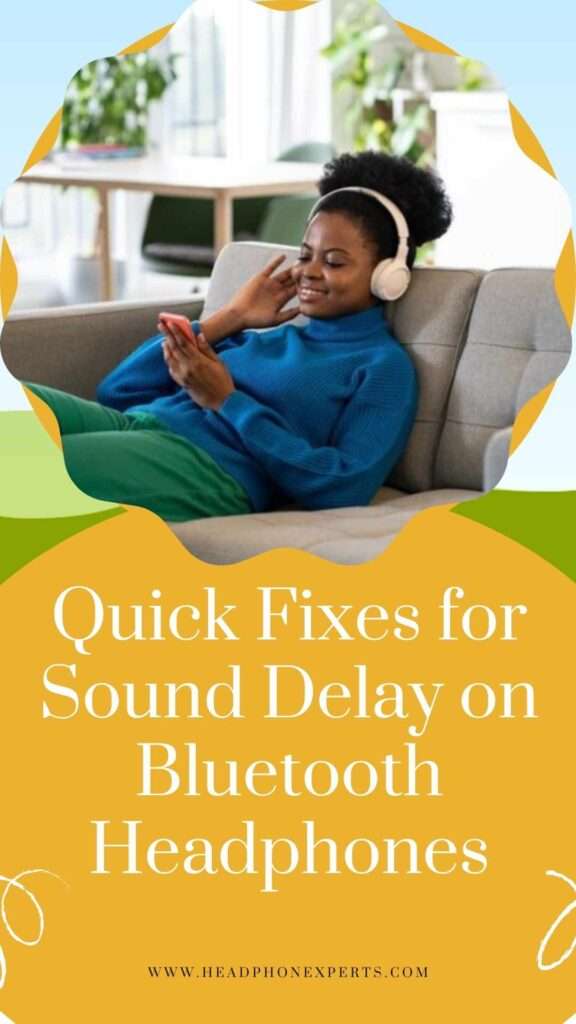Bluetooth headphones have transformed our audio experiences, providing unrivaled ease and portability. However, consumers occasionally encounter a frequent issue: sound delay. This audio lag can impair the immersive experience of viewing a movie, playing a video game, or listening to your favorite music.
The gap between the movie you’re seeing or the game you’re playing and the sound you’re supposed to hear can be unsettling. Several reasons, such as Bluetooth connectivity issues and interference from other devices, can contribute to this difficulty.
Fortunately, there are a few fast remedies that will allow you to eliminate the sound delay and fully utilize your Bluetooth headphones. This post will go over some of the most successful methods for troubleshooting and improving Bluetooth headphone sound synchronization, resulting in a smooth audio listening experience.
Troubleshooting Sound Delay on Bluetooth Headphones
In this topic we will cover:-
- Understanding Sound Delay on Bluetooth Headphones
- Quick Fixes for Sound Delay
- Advanced Solutions for Persistent Sound Delay
1.Understanding Sound Delay on Bluetooth Headphones

Sound delay, or latency, in Bluetooth headphones is a widespread problem that can dramatically degrade the listening experience, especially when watching films or playing games. Essentially, this delay is the time between when a signal is received and when you hear it.
It can cause dialogue in videos to appear out of sync with the images, as well as a significant lag between on-screen actions and the audio they produce in games.
Bluetooth technology works by compressing and decompressing audio data before transmitting it wirelessly. This mechanism, together with the signal’s travel distance and the processing speed of the transmitting and receiving devices, all contribute to delay.
Sound delay difficulties can be exacerbated by a variety of circumstances, including the devices’ Bluetooth protocol versions (e.g., 4.0, 4.2, 5.0), the presence of other wireless signals, and even the physical environment.
Understanding the root causes of Bluetooth sound delay is critical for determining the most effective solutions. While some latency is inherent in Bluetooth technology, severe delays that detract from the listening experience can usually be avoided with a few troubleshooting procedures.
2. Quick Fixes for Sound Delay

When faced with sound delay issues in Bluetooth headphones, there are several quick fixes you can try. These solutions address common causes of latency and can help restore sound synchronization without requiring technical expertise.
Check Bluetooth Connection
The first step in troubleshooting sound delay is to check the Bluetooth connection between your headphones and the audio source. A weak or unstable connection can contribute to increased latency. Here are some actions you can take:
- Restart Both Devices: Sometimes, simply turning off and then turning back on both your Bluetooth headphones and the audio source can resolve connection issues and reduce latency.
- Re-pair the Devices: Unpair your headphones from the device and then reconnect them. This process refreshes the connection and can sometimes eliminate sound delay.
- Reduce Physical Obstacles: Walls, furniture, and other obstacles can interfere with Bluetooth signals. Moving closer to the audio source or reducing barriers between devices can improve the connection and potentially reduce latency.
- Turn Off Other Wireless Devices: Other wireless devices can create signal interference that affects Bluetooth connectivity. Turning off unnecessary wireless devices in the vicinity may help minimize interference and improve audio synchronization.
Update Firmware and Drivers
Outdated firmware on your Bluetooth headphones or outdated drivers on your audio source device can cause compatibility issues and contribute to sound delay. Manufacturers often release firmware updates and drivers to improve performance and address known issues, including latency.
- Check for Updates: Visit the manufacturer’s website for your Bluetooth headphones and the website for your audio device (e.g., smartphone, computer, tablet) to check for available firmware and driver updates, respectively. Follow the instructions provided to install any updates.
- Use Companion Apps: Some Bluetooth headphones come with companion apps that facilitate firmware updates directly from your smartphone or tablet. If your headphones have such an app, ensure it is up to date and use it to check for and apply any firmware updates.
Adjust Audio Settings
The configuration of audio settings on your device can also affect Bluetooth headphone latency. Adjusting these settings might help align audio and video more closely.
- Enable Low Latency Mode: If your Bluetooth headphones and audio source support a low latency mode (such as aptX Low Latency or other similar technologies), ensure it is enabled. This mode is specifically designed to reduce sound delay in wireless audio devices.
- Adjust Audio Buffer Size: On some devices, particularly computers or laptops, you can adjust the audio buffer size within the audio settings. A smaller buffer size can reduce latency, but be cautious as setting it too low might lead to audio quality issues.
- Use Wired Connection: If the situation allows and your Bluetooth headphones have an optional wired connection, using a cable can eliminate latency entirely. This is a practical solution when watching movies or playing games where audio sync is critical.
Implementing these short adjustments can improve your listening experience by eliminating or minimizing sound delay in Bluetooth headphones.
Remember that some latency may still exist owing to the nature of Bluetooth technology, but it should not interfere with most audio playback activities.
If the problems remain despite these efforts, you could contact the manufacturer or look into headphones developed expressly for low latency.
3. Advanced Solutions for Persistent Sound Delay

When basic troubleshooting for Bluetooth headphone sound delays fails, it’s time to consider more complex remedies. Persistent sound delay issues can degrade the audio experience, transforming dynamic soundtracks and important call conversations into unpleasant sessions of misaligned sounds.
Resetting Bluetooth pairing, employing signal boosters, and checking for interference will help you address the underlying causes of sound delay more efficiently.
Reset Bluetooth Pairing
One of the most effective ways to resolve sound delay issues is to reset the Bluetooth pairing between your device and headphones. This process refreshes the connection and can eliminate temporary glitches that cause latency. Follow these steps to reset your Bluetooth pairing:
- Disconnect your headphones: Navigate to the Bluetooth settings on your device and disconnect or “forget” your headphones.
- Restart your devices: Turn off both your Bluetooth headphones and the device they were connected to. This clears temporary caches that may contribute to latency.
- Re-pair your headphones: After restarting, put your headphones back in pairing mode and reconnect them to your device. This fresh connection can often resolve sound delay issues.
- Performing these steps forces a new communication protocol between your devices, potentially bypassing existing latency issues.
Use Signal Boosters
Bluetooth signal strength plays a critical role in maintaining sound synchronization. Weak signals can result in significant audio lag. In areas where Bluetooth signal strength is compromised, using a Bluetooth signal booster can be a game-changer.
Signal boosters amplify the Bluetooth signal, ensuring a stable and strong connection between your device and headphones. When choosing a signal booster, consider the following:
- Compatibility: Ensure the booster is compatible with your Bluetooth headphones and transmitting device.
- Range: Opt for a signal booster that offers an extended range, especially if you often move away from your transmitting device.
- Battery life: If the booster is portable, check its battery life to ensure it aligns with your usage requirements.
By amplifying the Bluetooth signal, you can significantly reduce or eliminate sound delay, ensuring a seamless audio playback experience.
Check for Interference
Bluetooth operates in the 2.4 GHz frequency band, which is notoriously crowded. Other wireless devices, Wi-Fi networks, microwaves, and even physical barriers can interfere with your Bluetooth connection, causing sound delays. To minimize interference, consider the following tips:
- Change Wi-Fi Channels: If possible, switch your Wi-Fi network to a channel that’s less crowded. This can reduce interference with your Bluetooth devices.
- Reposition Devices: Move your Bluetooth headphones and the connected device away from other electronic devices that may cause interference.
- Remove Physical Barriers: Walls, furniture, and other physical barriers can weaken your Bluetooth signal. Try to maintain a clear line of sight between your headphones and the connected device.
By addressing these potential sources of interference, you can enhance the stability and speed of your Bluetooth connection, thereby reducing sound delays.
Implementing these advanced solutions can dramatically improve the synchronization between your Bluetooth headphones and audio source, restoring the joy and engagement of your listening experience.
Conclusion
In the quest to enjoy seamless audio through Bluetooth headphones, encountering sound delay can dampen the overall experience. However, this frustration is often solvable with the aforementioned troubleshooting tips.
From ensuring your device’s software is up to date, adjusting the audio settings, to resetting your Bluetooth connection, these quick fixes cater to enhancing your audio playback experience. Remember, the effectiveness of these solutions can vary based on the specific model of your headphones and the device you’re pairing them with.
- Keep your device and headphones updated
- Experiment with different audio settings
- Reset connections when problems arise
Maintaining a proactive approach towards resolving audio lag issues can significantly improve your listening experience.
If issues persist after trying these tips, consulting the manufacturer’s support team can provide device-specific advice and solutions. With patience and the right techniques, achieving synchronized sound is within reach, allowing you to enjoy your music, movies, and games without distraction.
Frequently Asked Questions
- What causes sound delay on Bluetooth headphones?
- Sound delay on Bluetooth headphones can be caused by various factors including signal interference, device compatibility issues, outdated firmware, or audio codec mismatches.
- How can I determine if my Bluetooth headphones are experiencing sound delay?
- You can notice sound delay when the audio you hear is out of sync with the video you’re watching or when there’s a noticeable delay between the action on your device and the sound from your headphones.
- Are there any quick fixes for sound delay on Bluetooth headphones?
- Yes, several quick fixes can help alleviate sound delay issues, including adjusting settings on your device, updating firmware, selecting the appropriate Bluetooth codec, and optimizing the Bluetooth connection.
- How do I adjust settings on my device to reduce sound delay?
- You can try adjusting the audio synchronization settings on your device, disabling unnecessary background apps, or adjusting the audio/video synchronization settings within the media player or streaming app.