Ever find your Bluetooth headphones cutting out just as your favorite chorus hits or during an important call? You’re not alone and it’s maddening. From pesky signal interference and outdated firmware to mismatched devices, the causes are sneaky but fixable. This no-fluff guide unpacks the culprits in plain English, then hands you sharp, actionable fixes.
No more settling for glitchy sound. Whether you’re commuting, working out, or mid-meeting, reliable audio is non-negotiable. Dive in, troubleshoot smarter, and reclaim the smooth wireless experience you paid for.
Scroll on—your crystal-clear connection and audio peace of mind start right now.
Why Are My Bluetooth Headphones Cutting Out?
1. Distance and Signal Range

Most Bluetooth headphones operate best within a range of roughly 10 feet (3 meters) from their paired device. Stray too far, and the signal begins to falter leading to frustrating audio dropouts. But distance isn’t the only culprit; solid objects like walls, heavy furniture, or even your own body can interfere with the connection.
Want to test it? Set your phone on a table, then walk away slowly notice when the sound stutters or stops. Step closer, and the audio usually returns. To avoid these annoying interruptions, keep your headphones within range and steer clear of physical barriers when possible.
2. Interference from Other Devices

Bluetooth runs on the crowded 2.4 GHz frequency band, the same digital highway used by Wi-Fi routers, microwaves, cordless phones, and countless other wireless devices.
This shared spectrum often sparks electromagnetic interference an invisible tug-of-war that can interrupt audio streams, causing those frustrating cutouts. If your Bluetooth headphones keep dropping out, look around: is your router nearby? Is the microwave humming?
Try distancing yourself from other devices or disabling excess Bluetooth connections. Sometimes, even a small shift in location makes a big difference. Reducing competing signals isn’t just smart—it’s essential for keeping your connection stable and your sound uninterrupted.
3. Low Battery Levels

A dwindling battery is often the silent culprit behind those frustrating Bluetooth headphone dropouts. As power wanes, your headphones may falter grappling to sustain a steady connection or deliver smooth, uninterrupted sound.
Though most modern models offer helpful battery alerts, disconnections can still sneak up on you. If your audio keeps stuttering, don’t overlook the obvious: check your charge.
Both your headphones and the paired device should be sufficiently powered. A near-dead battery compromises performance and consistency. So, before diving into a playlist or call, plug in and top up. A simple recharge could mean the difference between harmony and havoc.
4. Device Compatibility and Software Issues

Bluetooth connectivity issues often stem from mismatched versions or incompatible audio codecs between your headphones and the source device. Imagine pairing sleek Bluetooth 5.0 headphones with an aging phone stuck on 2.0 trouble is inevitable.
This mismatch can lead to frustrating stutters, random cutouts, or noticeable audio lag. Outdated firmware only makes matters worse, acting like a silent saboteur in your wireless setup. To restore harmony, update the firmware on both devices.
Just as crucial, ensure both support the same audio codecs think AAC, aptX, or SBC. Smooth, uninterrupted audio depends on more than just a strong signal—it’s about compatibility.
5. High Volume Settings and Audio App Bugs
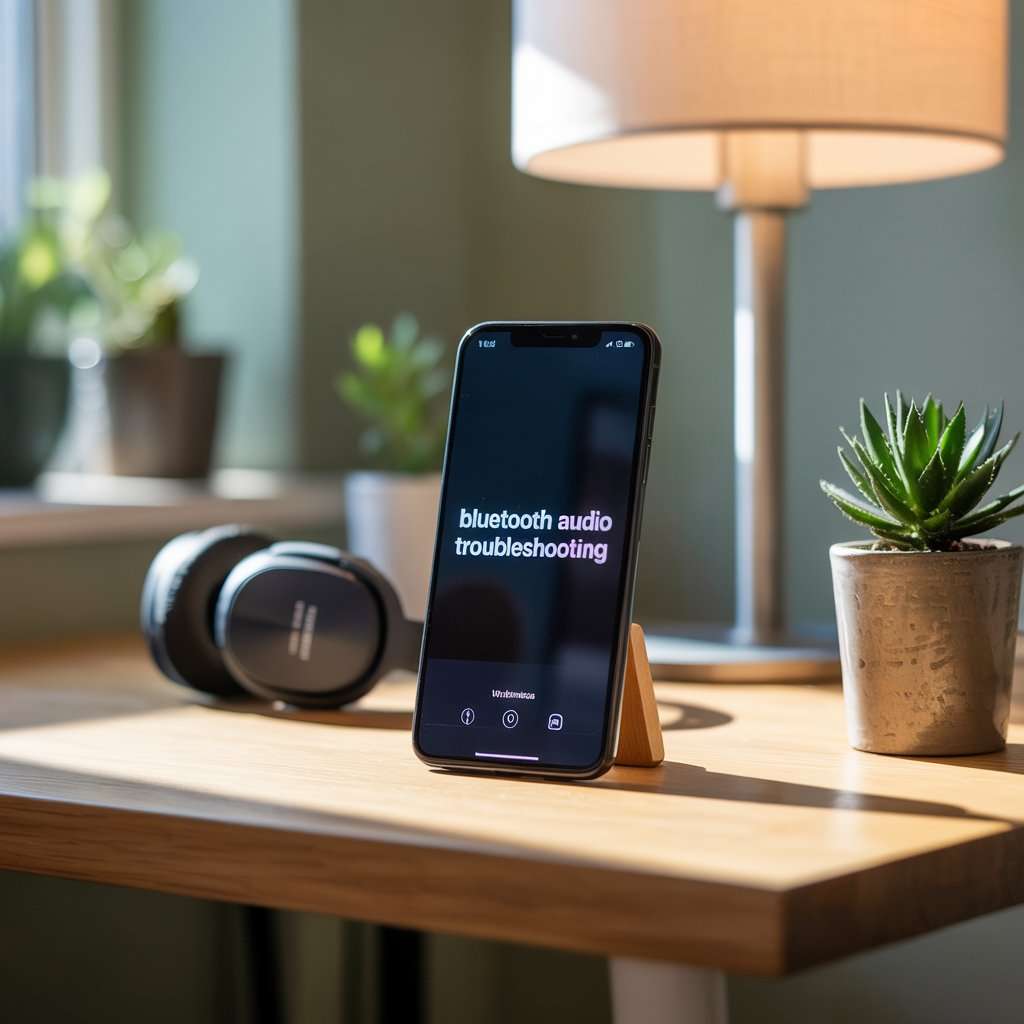
Occasionally, erratic Bluetooth audio isn’t caused by faulty hardware but by surprisingly simple culprits like blasting the volume too high or relying on a glitchy music app. This can lead to sudden audio dropouts that mimic bigger tech issues.
A quick fix? Reduce the volume a few notches and switch to a different app to see if the interruptions persist. Still stuttering? Don’t underestimate the power of a restart closing the app or rebooting your device can flush out temporary bugs.
These small tweaks, often overlooked, might just restore smooth, uninterrupted sound without diving into complex troubleshooting or buying new gear.
6. How to Fix Bluetooth Headphones Cutting Out
- Stay Within Range: Keep your headphones within 10 feet of your device and avoid physical obstacles.
- Reduce Interference: Turn off or move away from other wireless devices that may cause signal interference.
- Charge Your Headphones: Ensure both headphones and your device have sufficient battery.
- Update Firmware: Regularly update your headphones and device software to the latest versions.
- Restart and Re-pair: Unpair and then re-pair your headphones to refresh the connection.
- Disable Other Bluetooth Devices: Disconnect other Bluetooth devices that may be connected to your source device to reduce interference.
- Adjust Audio Settings: Lower the Bluetooth volume and disable audio enhancements or microphone features that might affect sound quality, especially on PCs.
- Clear Bluetooth Cache: On Android, clear the Bluetooth app cache; on iOS, unpair all devices and restart your device.
If none of these steps work, test your headphones on another device to determine if the issue is with the headphones themselves or the original device. In cases of hardware faults, contacting the manufacturer for repair or replacement may be necessary.
Conclusion
Bluetooth headphones cutting out is a common problem caused by distance limitations, interference, low battery, device incompatibility, or software glitches. By understanding these causes and applying the troubleshooting steps such as staying within range,
updating firmware, reducing interference, and managing battery levels you can significantly improve your wireless audio experience. Regular maintenance and mindful usage will help you enjoy uninterrupted sound from your Bluetooth headphones.
Frequently Asked Questions
Q: Why do my Bluetooth headphones cut out only on one side?
A: This can be due to a low battery in one earbud, a faulty connection, or dirt in the charging contacts. Try charging both earbuds fully, cleaning the contacts, and re-pairing the device.
Q: Can Bluetooth headphones work through walls?
A: Bluetooth signals weaken significantly through walls and obstacles. For best performance, keep the device and headphones in the same room or within 10 feet without barriers.
Q: How often should I update my headphone firmware?
A: Check for firmware updates every few months or when you notice connectivity issues. Manufacturers release updates to fix bugs and improve performance.
Q: Does turning off other Bluetooth devices help?
A: Yes, disconnecting other Bluetooth devices can reduce interference and improve connection stability.
Q: What should I do if my headphones still cut out after troubleshooting?
A: Test the headphones on another device to isolate the issue. If problems persist, contact the manufacturer for support or consider repair or replacement.
By following these insights and solutions, you can minimize Bluetooth headphone cutouts and enjoy a better wireless audio experience.
