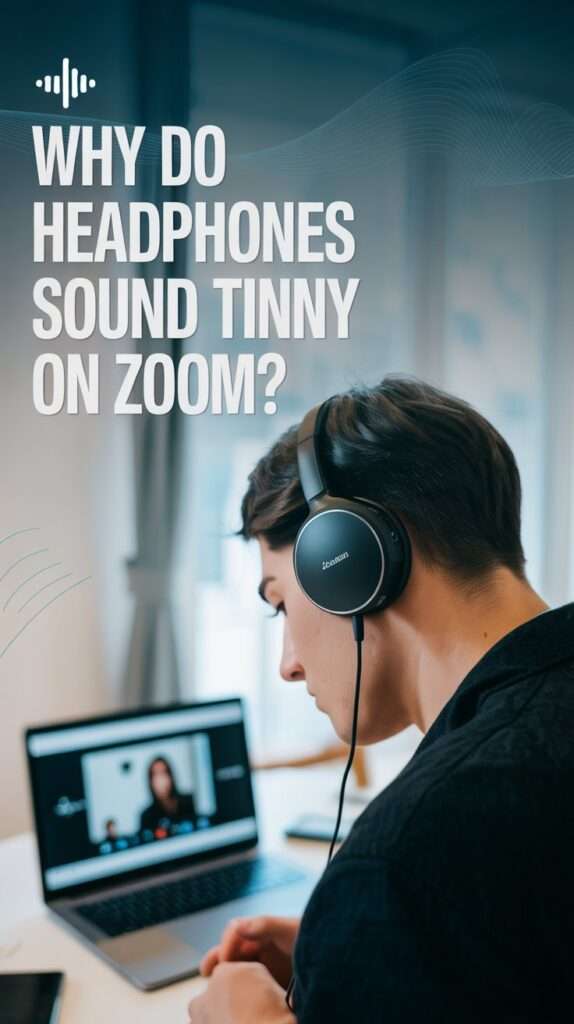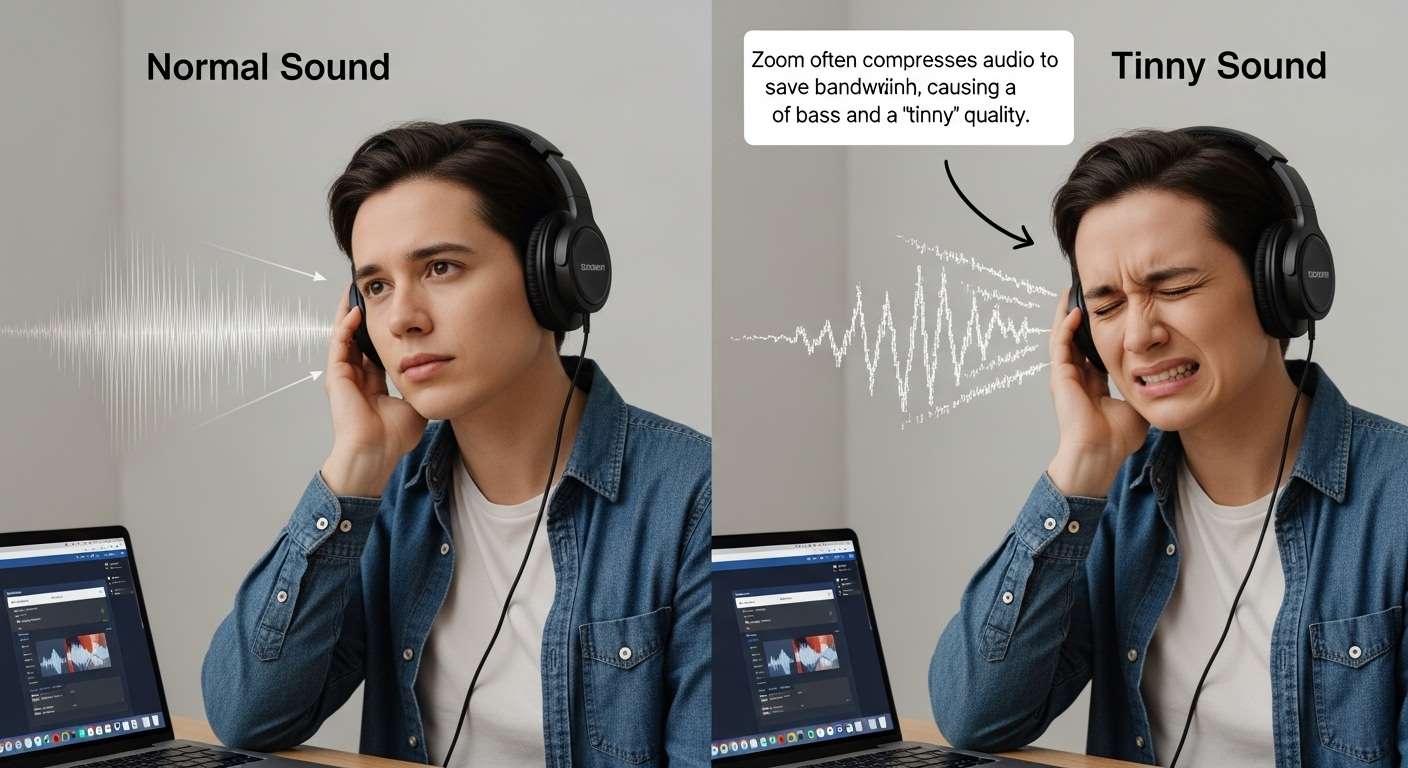Why do headphones sound tinny on Zoom? If you’ve ever been frustrated by that sharp, hollow, just-won-a-cheap-lottery ticket kind of sound when chatting with friends or co-workers on Zoom, you’re not alone.
It’s like your favorite pair of headphones suddenly decided to moonlight as a potato chip bag. But hey, why does this happen, and more importantly, how can you dial down the tinny nightmare and crank up the audio quality? Let’s crack this mystery together!
1. The Tinny Headphone Sound on Zoom: What’s Going On?
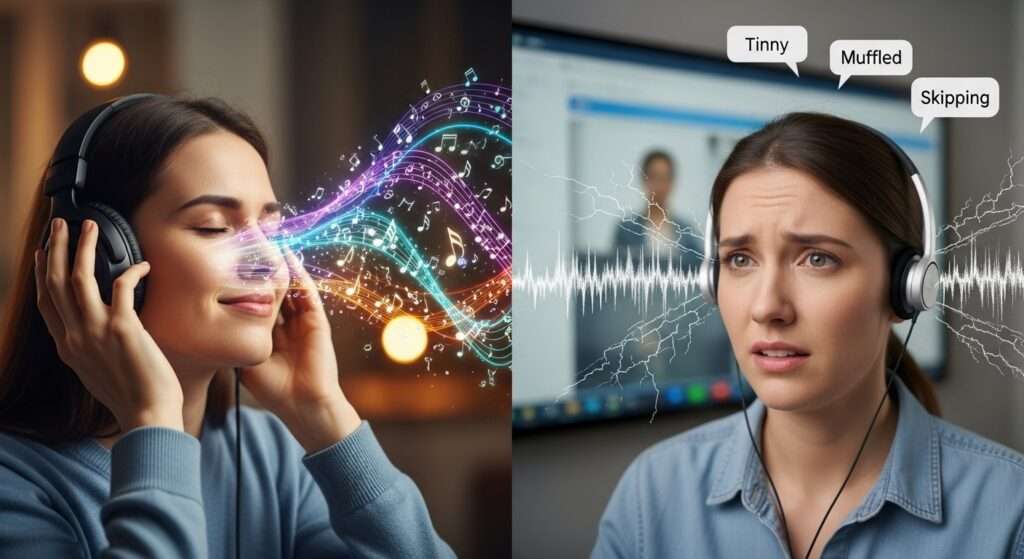
You ever notice how music sounds amazing when you’re jamming on your headphones but Zoom calls turn it into a radio skipping through AM stations? Here’s the deal:
Zoom Isn’t Built for Hi-Fi
Zoom, by design, prioritizes clear speech transmission over rich sound quality. Makes sense, right? It’s a meeting app, not Spotify. To keep your voice crisp and understandable, Zoom compresses audio heavily, often cutting out bass and reducing audio bandwidth. Result? Your headphones get hit with that thin, tinny sound instead of the full-body audio you expect.
2. Bluetooth Headphones and Their Communication Mode

If you’re rolling with Bluetooth headphones, you might be double hit. Bluetooth does this neat trick of switching audio profiles:
- High-quality audio streaming for music (A2DP profile).
- Lower-quality, two-way communication mode (HFP/HSP profile) for calls.
During Zoom calls, your headphones switch to the communication mode to handle mic input and voice. This mode sacrifices sound quality for stability and low latency, squeezing audio into a narrow frequency band. So your tunes sound a bit like they got stuck in a tin can. Fun, huh?
Windows Exclusive Mode: The Sneaky Audio Saboteur
Windows has a setting called Exclusive Mode, which lets specific apps like Zoom take full control of your audio device. Sounds powerful, right? But sometimes, this means Zoom forcibly downgrades the audio quality, making everything sound mono and compressed, which can quickly turn your headphones’ lush soundscape into a sad echo chamber.
Related Topic:- Best Headphones for Zoom Calls
3. Common Technical Culprits Behind Tinny Audio on Zoom

There’s usually more than one gremlin causing the tinny sound. Here are some usual suspects:
- Audio Compression and Bandwidth Limitations: Zoom compresses audio to save bandwidth, often hard-limiting your sound quality.
- Microphone and Audio Settings Misconfiguration: Using the wrong microphone or playback device, or buggy settings in Zoom or Windows/macOS.
- Bluetooth limitations: As explained, communication audio mode on wireless headphones lowers quality.
- Internet Connection Fluctuations: Lag and packet loss can distort audio streams.
- Background Noise Suppression and Audio Enhancements: Zoom’s noise suppression is cool but can mangle delicate tones.
- Outdated Drivers or Software: Old audio drivers or Zoom versions can cause unexpected glitches.
4. Tips and Tricks to Cure That Tinny Sound

Ready for some easy-to-follow fixes? Here are the best hacks to get your headphones sounding less like a tin foil concert and more like your usual audio bliss.
Disable Windows Exclusive Mode
If you’re on Windows, this is your first stop.
- Right-click the sound icon in your taskbar and select Sounds.
- Go to the Playback tab, then double-click your headphones.
- Click the Advanced tab.
- Uncheck Allow applications to take exclusive control of this device.
- Hit Apply and OK.
Bam! This stops Zoom from forcing a low-quality audio setting on your headphones.
Must Read Topic :- Best Headphones for Zoom Calls
Check and Set Zoom Audio Settings
Zoom gives you some control here. Make sure you:
- Choose the correct microphone and speaker under Zoom’s Audio Settings.
- Enable Original Sound in a meeting (top left of Zoom window). This turns off some of Zoom’s aggressive audio processing. You might want to turn off background noise suppression, too.
- Avoid “Automatically adjust microphone volume” if your mic is decent.
5. Use Wired Headphones if Possible

Bluetooth is convenient but the main culprit behind tinny Zoom audio on headphones. If you can, plug in your headphones with a cable. Wired connections support better audio profiles and don’t have to switch to the low-bandwidth communication mode.
Manage Bluetooth “Hands-Free” Audio Devices
Some users find success by disabling the “hands-free” Bluetooth device (used for mic input) in their system’s sound settings, forcing Bluetooth headphones to use the high-quality profile even during calls. Admittedly, this can cut off your microphone but might be worth it if audio quality matters most (or if you’re using a separate mic).
Improve Your Internet Connection
Poor bandwidth messes up audio big time. If your Wi-Fi is spotty, try switching to Ethernet for a stable connection. Zoom recommends at least 1.5 Mbps upload and download speeds for decent audio quality.
Update Drivers and Zoom App
An old driver or Zoom client can get cranky. Check for updates regularly to keep everything running smoothly.
6. Why Does Zoom Sound More Tinny Than Other Call Apps?
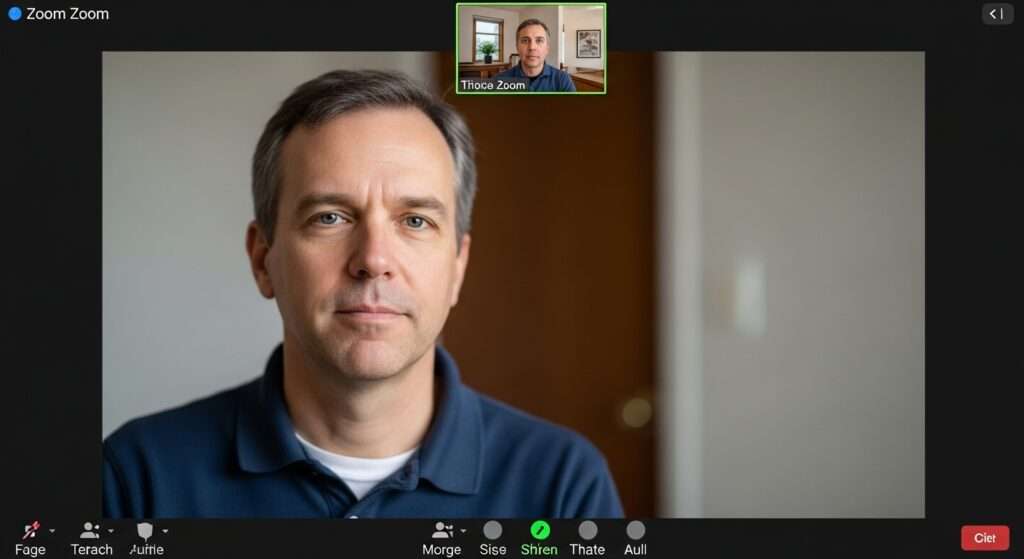
Good question! Zoom’s compressions and settings prioritize speech clarity across diverse devices and connections. Other apps might have different audio codecs or settings that preserve richer quality but can be less reliable on lower bandwidths or older hardware. So, Zoom’s “tinny” audio is a trade-off to keep meetings glitch-free and voices distinct, even on shaky networks.
Is It Just Me, or Do All Headphones Sound Tinny on Zoom?
You’re not imagining things. Even the fanciest headphones can sound tinny during Zoom calls because the app’s audio processing and your device’s Bluetooth profiles actively limit sound quality. It’s less about your gear and more about how Zoom handles audio streams.
7. Personal Take: My War with Tinny Zoom Sound
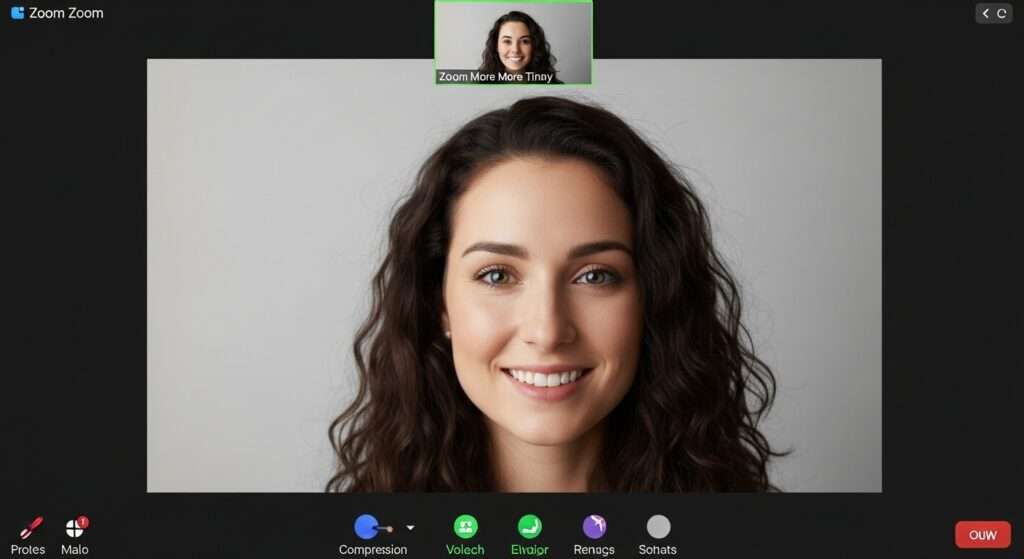
I’ve suffered through cringe-worthy Zoom audio moments myself. That tinny, robotic voice made me want to throw my $200 headphones out the window. Switching off Windows Exclusive Mode and plugging in a wired headset transformed my meetings from torturous to enjoyable. Also, flipping that Original Sound switch on Zoom was a game-changer. Seriously, try it if you haven’t!
Quick Checklist: Fix Your Headphones’ Tinny Zoom Sound
- Disable Exclusive Mode on Windows.
- Choose wired headphones over Bluetooth during calls.
- Enable Original Sound in Zoom with noise suppression off.
- Pick the correct microphone and speaker in Zoom settings.
- Disable Bluetooth “hands-free” devices if possible (and use a separate mic).
- Use a stable, fast internet connection.
- Update Zoom and audio drivers.
- Test settings before your call (rookie mistake to skip this!).
Conclusion
So there you have it your tinny Zoom headphone audio decoded and mostly defeated! Zoom loves clear speech but hates audio fidelity, especially over Bluetooth or in exclusive Windows mode.
But with a few tweaks, you can crank your sound quality back to something that doesn’t make you cringe every time you speak. Remember, disabling exclusive mode and enabling original sound in Zoom are the unsung heroes here.