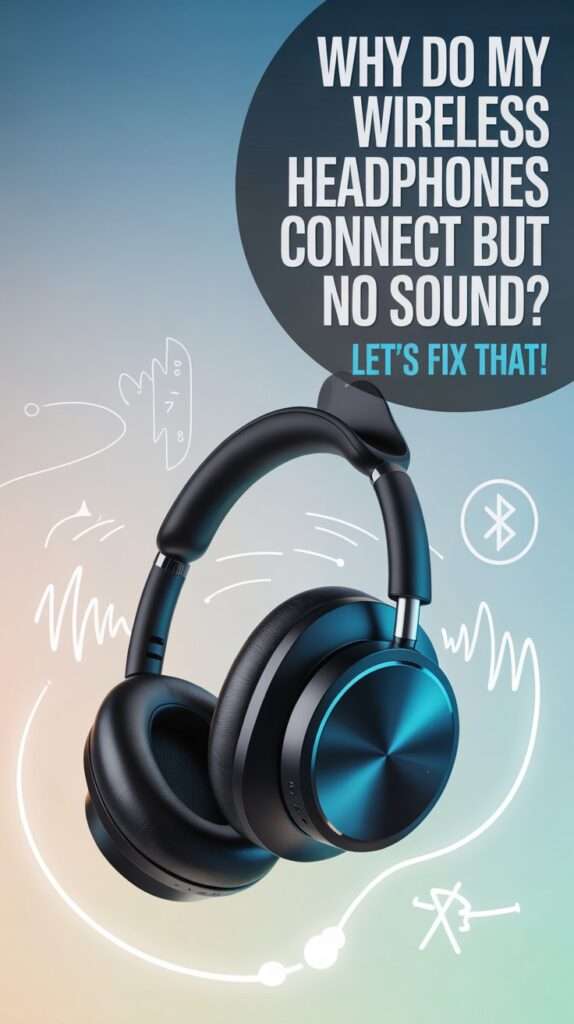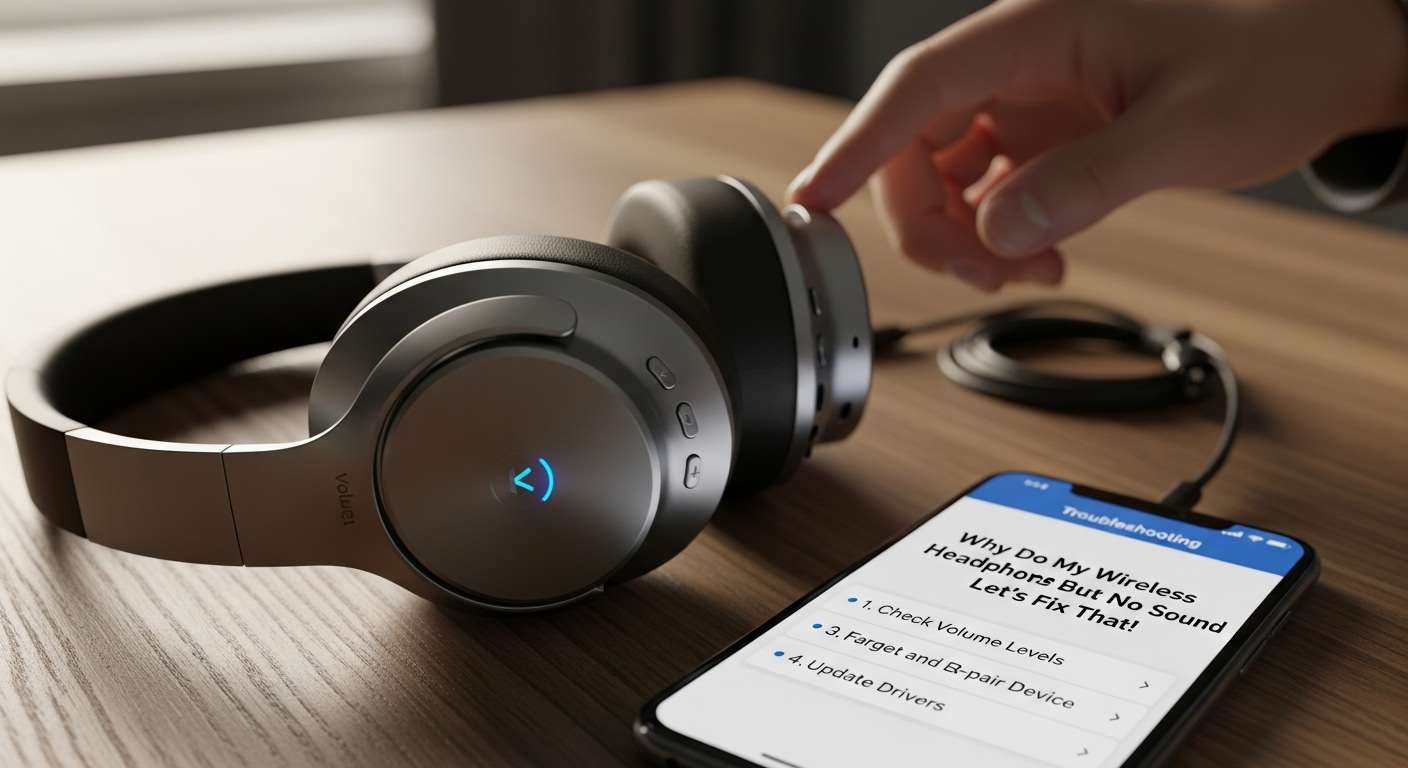So, you’ve got your sleek wireless headphones all paired up, the little “connected” beep has sung its song, but wait for it there’s no sound. Nada. Zilch. You’re scratching your head, wondering if your headphones are just being moody.
Don’t panic; you’re definitely not alone in this (been there, totally frustrating). Let’s chat about why this happens and how you can get that sweet, sweet audio flowing again.
Why Do Wireless Headphones Connect But No Sound?
At first glance, it sounds like your headphones and device are on speaking terms they’ve even said hello. But when the music or podcast hits play, silence reigns. What gives?
1. Common Culprits Behind The Silence

- Device settings being sneaky
- Bluetooth glitches
- App or software issues
- Hardware hiccups
- Audio source mix-ups
Let’s unpack each one so you can troubleshoot like a pro.
Bluetooth Connection Isn’t Everything
Yeah, just because your headphones say “connected” doesn’t mean they’re ready for blast-off. It’s like a friend answering your call but then ghosting on the conversation.
Why Does It Happen?
- Your device might be connected but still routing audio elsewhere.
- Bluetooth profiles can mess with sound transmission.
- Sometimes connection is partial or unstable.
Quick Fixes
- Check your device’s audio output settings. Make sure your headphones are selected as the output device. On phones and computers, it’s easy to default back to speakers.
- Turn Bluetooth off and on again. Sometimes devices need a quick refresher like a Bluetooth coffee break.
- Forget and re-pair your headphones. Yes, it feels like break-up and make-up, but it often solves the mess.
Volume & Mute Checks: The Basics That Trip Us Up
You’d think this is museum-level obvious, but you’d be surprised.
2. Things to Double-Check
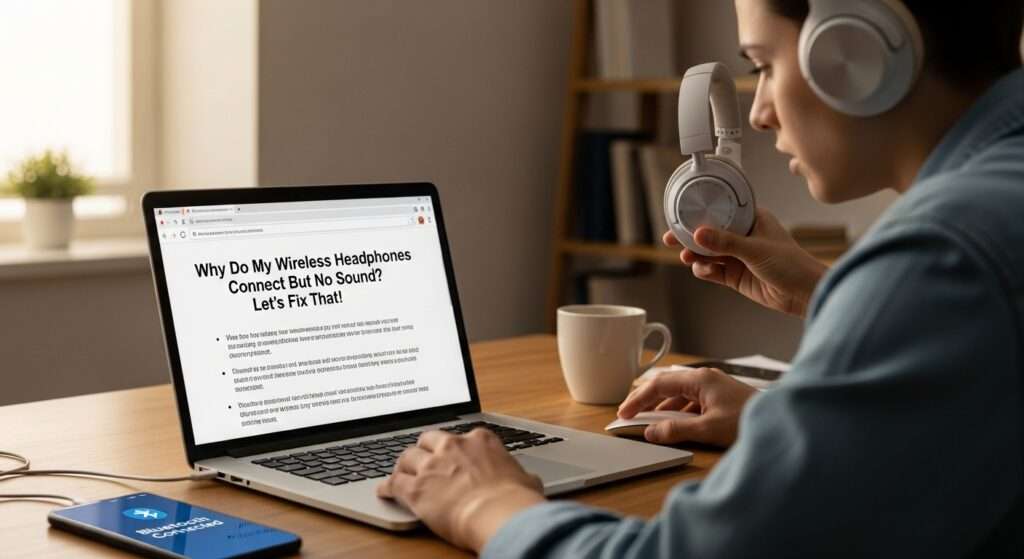
- Headphones volume some have their own independent volume control. Are they muted or barely audible?
- Device volume possibly muted or stuck on zero.
- App volume individual apps like YouTube or Spotify can have their own mute or volume settings.
If your headphones have passive noise cancellation or “transparency mode,” make sure it’s not interfering either. Sometimes these modes mess with audio levels.
Software & Firmware: The Silent Saboteurs
Don’t underestimate software gremlins lurking in your tech.
3. What To Do

- Update your headphone firmware. Brands like Sony, Bose, and Apple regularly release updates that fix bugs, including sound issues.
- Update your device’s OS and apps. Especially if you’re using Android or iOS—they can have compatibility quirks.
- Reset your headphones to factory settings. This is a sledgehammer solution but sometimes liberating.
Hardware Woes: When Devices Just Don’t Want To Cooperate
Alright, if you’ve danced through all the settings, you have to face the music: hardware might be the culprit.
4. Signs of Hardware Problems
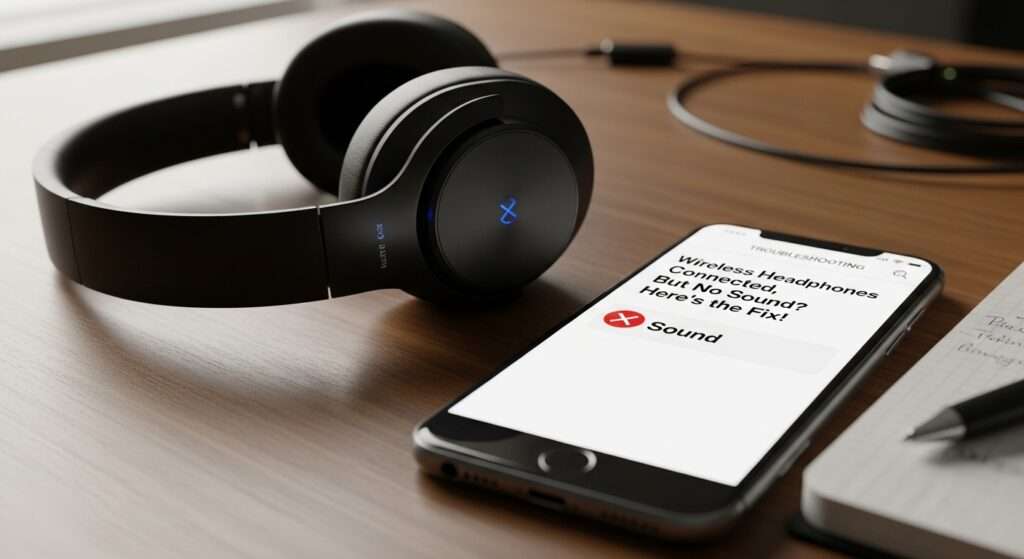
- Bluetooth connects but audio jack or speakers inside aren’t working.
- One earbud plays sound but the other is silent.
- Headphones require a reset EVERY time you connect.
If you suspect this, testing your headphones with another device can confirm if it’s the headphones or your primary device acting up.
Could The Audio Source Be The Villain?
Not all streaming apps or audio files are created equal.
5. Double Check
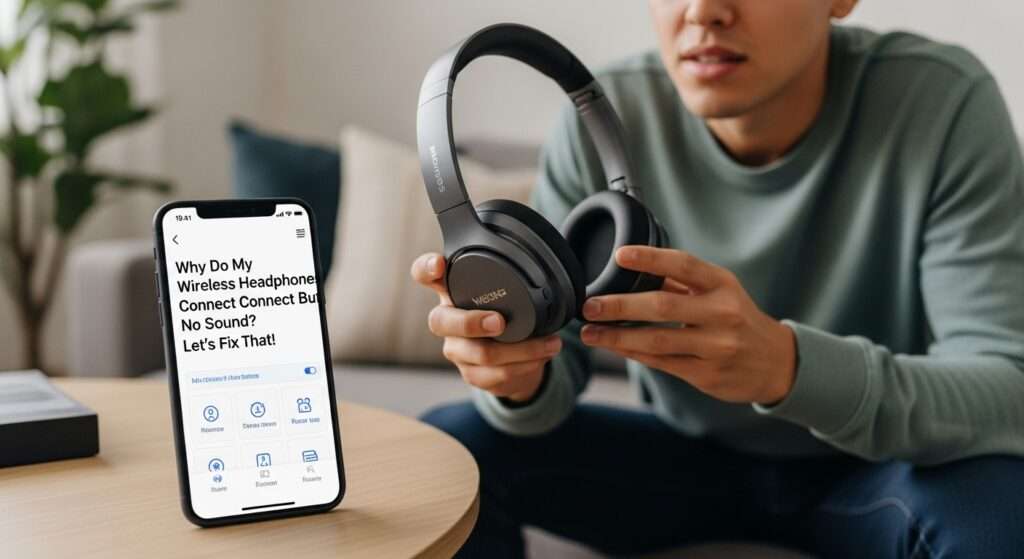
- Try playing different audio types, like a music file vs. YouTube video.
- Verify if other Bluetooth audio devices have the same issue.
- Sometimes the problem is the app’s bug or DRM restrictions.
Bonus: The Sneaky Interference Problem
Wireless headphones are little radio wizards, but they’re vulnerable to interference.
- Microwave ovens, WiFi routers, or other wireless devices can occasionally mess up audio transmission.
- Try moving to a different spot or turning off other wireless devices.
Pro Tips & Tricks for Smooth Wireless Sound
Alright, here are some ninja moves you might wanna keep in your toolbelt:
- Charge your headphones fully. Low battery can cause flaky connections and no audio.
- Keep your devices close. Bluetooth typically maxes out around 30 feet; walls or furniture shrink that!
- Avoid multiple device connections. Some headphones try to juggle several devices and get confused.
- Use the manufacturer’s app. Many brands have companion apps that let you tweak audio settings or diagnose issues.
Personal Experience Moment: I once freaked out because my headphones connected but nothing played. Turned out my phone was outputting audio to a nearby smart speaker. So yeah, always check that audio output setting first I saved myself from a tech meltdown
Final Thoughts
Wireless headphones that connect but don’t play sound can be maddening. But with some careful checking of settings, firmware, hardware, and interference, you can usually fix it fairly quickly. Remember, technology is cool when it works but a diva when it doesn’t. So, be patient and methodical.
If nothing works, don’t be shy to tap customer support or consider an upgrade. Sometimes it’s just time to move on or get a shiny new pair.
Now, go on and reclaim your music, podcasts, and movie audio like the wireless headphone legend you are!